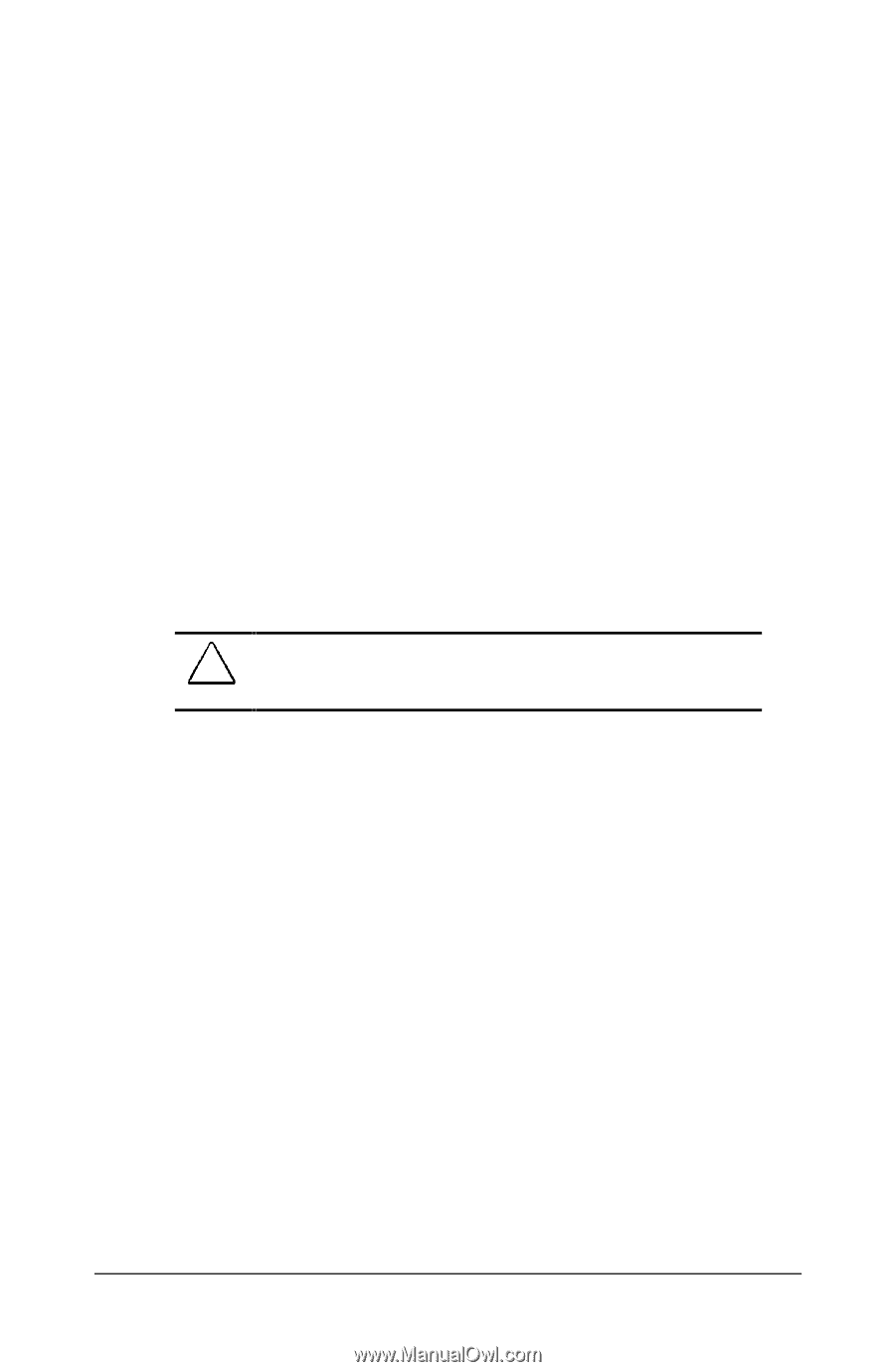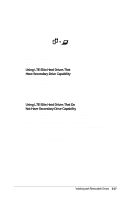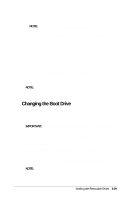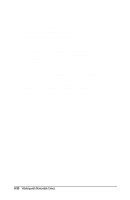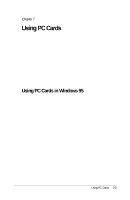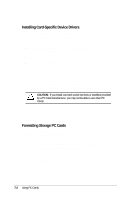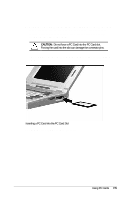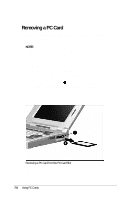Compaq LTE 5000 Compaq LTE 5000 Family of Personal Computers Beyond Setup - Page 99
Installing Card-Specific Device Drivers, Formatting Storage PC Cards
 |
View all Compaq LTE 5000 manuals
Add to My Manuals
Save this manual to your list of manuals |
Page 99 highlights
Installing Card-Specific Device Drivers Some PC Cards that may require additional card-specific device drivers to function properly are listed below: s Network cards s Combination cards (such as SCSI/sound cards and modem/network cards s Audio cards s GPS (Global Positioning System) cards s Pager cards If you install card-specific device drivers provided by the PC Card manufacturer, be sure to install only device drivers for Windows 95. Do not install card and socket services or enablers. If diskettes are not clearly labeled or the instructions are unclear, call your PC Card manufacturer for more specific instructions. CAUTION: If you install card and socket services or enablers provided by a PC Card manufacturer, you may not be able to use other PC Cards. If you need more information about setup procedures for various network PC Cards, contact the PC Card manufacturer or Compaq for assistance. Formatting Storage PC Cards SRAM and flash memory cards require the following additional setup procedures before they can be used: 1. Modify the CONFIG.SYS file: Click the Start button, then click Help. Follow the instructions under the Help topic "SRAM (or Flash) memory card, installing support for." 2. Format the card: Double-click the My Computer icon, click the icon for the drive you want to format, click the File menu, then click Format. 7-2 Using PC Cards