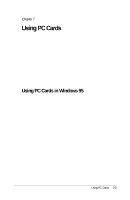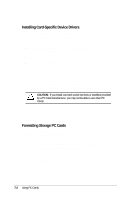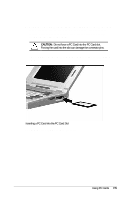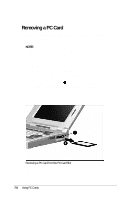Compaq LTE 5000 Compaq LTE 5000 Family of Personal Computers Beyond Setup - Page 103
Removing a PC Card
 |
View all Compaq LTE 5000 manuals
Add to My Manuals
Save this manual to your list of manuals |
Page 103 highlights
Removing a PC Card You do not have to turn off the computer or initiate Suspend before removing a PC Card. Follow these steps to remove a PC Card from a PC Card slot: NOTE: To conserve battery power, remove PC Cards when they are not being used or turn off power to the PC Card slots through Computer Setup. 1. Click the PC Card icon in the lower-right corner of the taskbar. 2. Click the command to stop the card. 3. When you see the message that it is safe to remove the card, open the PC Card door by sliding the door latch down and pulling the door open. è 4. Push in the release button on the inside of the PC Card slot. You may use a capped pen or the eraser end of a pencil to push on the release button. 5. Pull the card out of the slot —. (Some cards may require more force to remove.) Removing a PC Card from the PC Card Slot If the computer is on when you remove the card, the computer beeps twice. 7-6 Using PC Cards