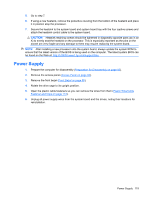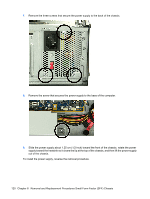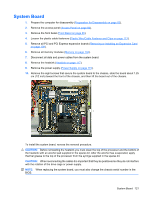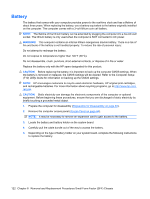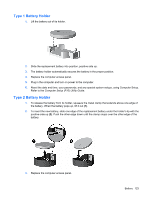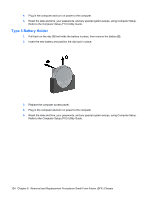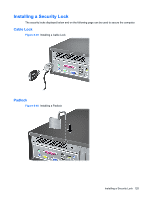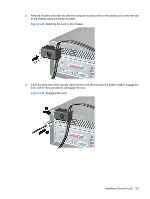Compaq dx2810 Service Reference Guide: HP Compaq dx2810 and dx2818 Business PC - Page 134
Replace the computer access panel., that holds the battery in place, then remove the battery
 |
View all Compaq dx2810 manuals
Add to My Manuals
Save this manual to your list of manuals |
Page 134 highlights
4. Plug in the computer and turn on power to the computer. 5. Reset the date and time, your passwords, and any special system setups, using Computer Setup. Refer to the Computer Setup (F10) Utility Guide. Type 3 Battery Holder 1. Pull back on the clip (1) that holds the battery in place, then remove the battery (2). 2. Insert the new battery and position the clip back in place. 3. Replace the computer access panel. 4. Plug in the computer and turn on power to the computer. 5. Reset the date and time, your passwords, and any special system setups, using Computer Setup. Refer to the Computer Setup (F10) Utility Guide. 124 Chapter 8 Removal and Replacement Procedures Small Form Factor (SFF) Chassis

4.
Plug in the computer and turn on power to the computer.
5.
Reset the date and time, your passwords, and any special system setups, using Computer Setup.
Refer to the
Computer Setup (F10) Utility Guide
.
Type 3 Battery Holder
1.
Pull back on the clip
(1)
that holds the battery in place, then remove the battery
(2)
.
2.
Insert the new battery and position the clip back in place.
3.
Replace the computer access panel.
4.
Plug in the computer and turn on power to the computer.
5.
Reset the date and time, your passwords, and any special system setups, using Computer Setup.
Refer to the
Computer Setup (F10) Utility Guide
.
124
Chapter 8
Removal and Replacement Procedures Small Form Factor (SFF) Chassis