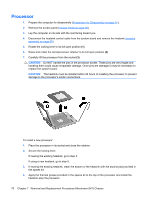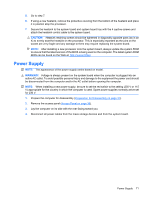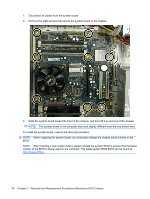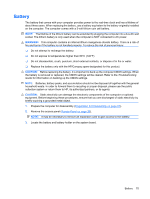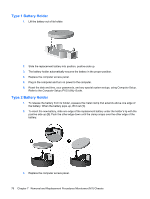Compaq dx2810 Service Reference Guide: HP Compaq dx2810 and dx2818 Business PC - Page 81
Power Supply
 |
View all Compaq dx2810 manuals
Add to My Manuals
Save this manual to your list of manuals |
Page 81 highlights
5. Go to step 7. 6. If using a new heatsink, remove the protective covering from the bottom of the heatsink and place it in position atop the processor. 7. Secure the heatsink to the system board and system board tray with the 4 captive screws and attach the heatsink control cable to the system board. CAUTION: Heatsink retaining screws should be tightened in diagonally opposite pairs (as in an X) to evenly seat the heatsink on the processor. This is especially important as the pins on the socket are very fragile and any damage to them may require replacing the system board. NOTE: After installing a new processor onto the system board, always update the system ROM to ensure that the latest version of the BIOS is being used on the computer. The latest system ROM BIOS can be found on the Web at: http:///support/files. Power Supply NOTE: The appearance of the power supply varies based on model. WARNING! Voltage is always present on the system board when the computer is plugged into an active AC outlet. To avoid possible personal injury and damage to the equipment the power cord should be disconnected from the computer and/or the AC outlet before opening the computer. NOTE: When installing a new power supply, be sure to set the red switch to the setting (230 V or 115 V) appropriate for the country in which the computer is used. Spare power supplies normally arrive set for 230 V. 1. Prepare the computer for disassembly (Preparation for Disassembly on page 37). 2. Remove the access panel (Access Panel on page 38). 3. Lay the computer on its side with the rear facing toward you. 4. Disconnect all power cables from the mass storage devices and from the system board. Power Supply 71