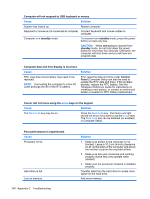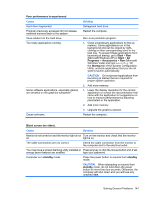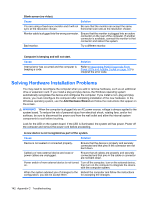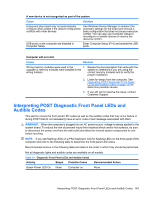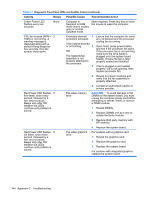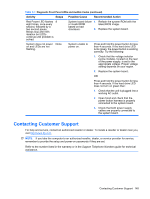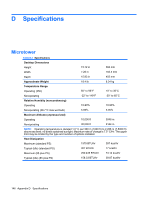Compaq dx2810 Service Reference Guide: HP Compaq dx2810 and dx2818 Business PC - Page 151
Cause, Solution, CAUTION, Poor performance is experienced., Start, Programs, Accessories
 |
View all Compaq dx2810 manuals
Add to My Manuals
Save this manual to your list of manuals |
Page 151 highlights
Poor performance is experienced. Cause Hard drive fragmented. Program previously accessed did not release reserved memory back to the system. Virus resident on the hard drive. Too many applications running. Some software applications, especially games, are stressful on the graphics subsystem Cause unknown. Solution Defragment hard drive. Restart the computer. Run virus protection program. 1. Close unnecessary applications to free up memory. Some applications run in the background and can be closed by rightclicking on their corresponding icons in the task tray. To prevent these applications from launching at startup, go to Start > Run (Microsoft Windows XP) or Start > All Programs > Accessories > Run (Microsoft Windows Vista) and type msconfig. On the Startup tab of the System Configuration Utility, uncheck applications that you do not want to launch automatically. CAUTION: Do not prevent applications from launching at startup that are required for proper system operation. 2. Add more memory. 1. Lower the display resolution for the current application or consult the documentation that came with the application for suggestions on how to improve performance by adjusting parameters in the application. 2. Add more memory. 3. Upgrade the graphics solution. Restart the computer. Blank screen (no video). Cause Solution Monitor is not turned on and the monitor light is not Turn on the monitor and check that the monitor on. light is on. The cable connections are not correct. Check the cable connection from the monitor to the computer and to the electrical outlet. You may have a screen blanking utility installed or Press any key or click the mouse button and, if set, energy saver features are enabled. type your password. Computer is in standby mode. Press the power button to resume from standby mode. CAUTION: When attempting to resume from standby mode, do not hold down the power button for more than four seconds. Otherwise, the computer will shut down and you will lose any unsaved data. Solving General Problems 141