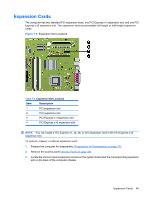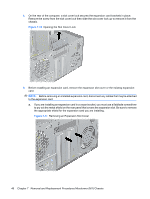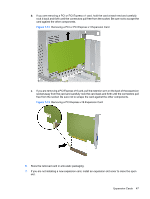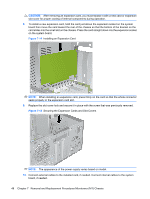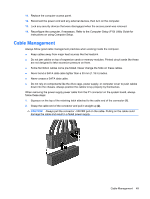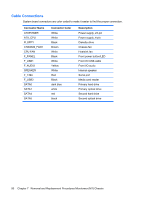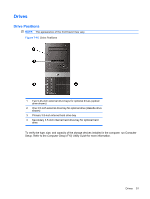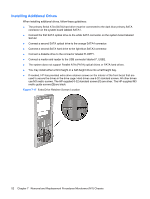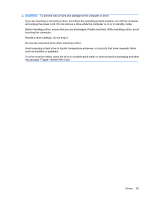Compaq dx2810 Service Reference Guide: HP Compaq dx2810 and dx2818 Business PC - Page 58
CAUTION, Securing the Expansion Cards and Slot Covers
 |
View all Compaq dx2810 manuals
Add to My Manuals
Save this manual to your list of manuals |
Page 58 highlights
CAUTION: After removing an expansion card, you must replace it with a new card or expansion slot cover for proper cooling of internal components during operation. 8. To install a new expansion card, hold the card just above the expansion socket on the system board then move the card toward the rear of the chassis so that the bottom of the bracket on the card slides into the small slot on the chassis. Press the card straight down into the expansion socket on the system board. Figure 7-14 Installing an Expansion Card NOTE: When installing an expansion card, press firmly on the card so that the whole connector seats properly in the expansion card slot. 9. Replace the slot cover lock and secure it in place with the screw that was previously removed. Figure 7-15 Securing the Expansion Cards and Slot Covers NOTE: The appearance of the power supply varies based on model. 10. Connect external cables to the installed card, if needed. Connect internal cables to the system board, if needed. 48 Chapter 7 Removal and Replacement Procedures Microtower (MT) Chassis