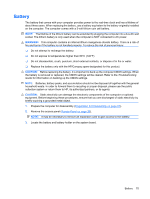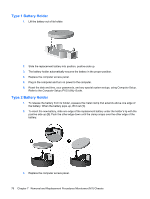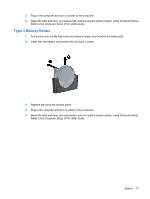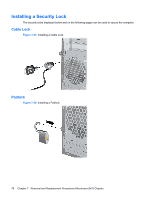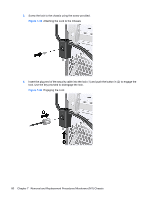Compaq dx2810 Service Reference Guide: HP Compaq dx2810 and dx2818 Business PC - Page 90
Engaging the Lock,
 |
View all Compaq dx2810 manuals
Add to My Manuals
Save this manual to your list of manuals |
Page 90 highlights
3. Screw the lock to the chassis using the screw provided. Figure 7-39 Attaching the Lock to the Chassis 4. Insert the plug end of the security cable into the lock (1) and push the button in (2) to engage the lock. Use the key provided to disengage the lock. Figure 7-40 Engaging the Lock 80 Chapter 7 Removal and Replacement Procedures Microtower (MT) Chassis

3.
Screw the lock to the chassis using the screw provided.
Figure 7-39
Attaching the Lock to the Chassis
4.
Insert the plug end of the security cable into the lock (1) and push the button in (2) to engage the
lock. Use the key provided to disengage the lock.
Figure 7-40
Engaging the Lock
80
Chapter 7
Removal and Replacement Procedures Microtower (MT) Chassis