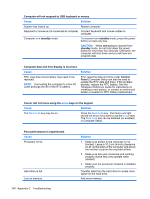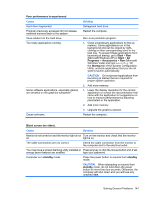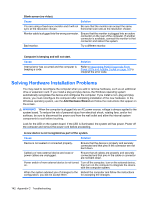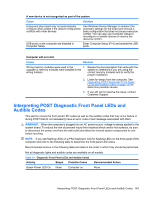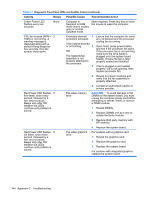Compaq dx2810 Service Reference Guide: HP Compaq dx2810 and dx2818 Business PC - Page 149
Solving General Problems
 |
View all Compaq dx2810 manuals
Add to My Manuals
Save this manual to your list of manuals |
Page 149 highlights
● If you have installed an operating system other than the factory-installed operating system, check to be sure that it is supported on the system. ● If the system has multiple video sources (embedded, PCI, or PCI-Express adapters) installed and a single monitor, the monitor must be plugged into the monitor connector on the source selected as the primary VGA adapter. During boot, the other monitor connectors are disabled and if the monitor is connected into these ports, the monitor will not function. You can select which source will be the default VGA source in Computer Setup. CAUTION: When the computer is plugged into an AC power source, there is always voltage applied to the system board. You must disconnect the power cord from the power source before opening the computer to prevent system board or component damage. Solving General Problems You may be able to easily resolve the minor problems described in this section. If a problem persists and you are unable to resolve it yourself or if you feel uncomfortable about performing the operation, contact your HP authorized reseller or service provider. Computer will not turn on. Cause Solution Cables to the external power source are unplugged. Ensure that cables connecting the computer to the external power source are plugged in properly and the wall outlet is active. Voltage selector switch on rear of computer Select the proper AC voltage using the selector chassis (some models) not switched to correct line switch. voltage (115V or 230V). A defective PCI card has been installed. Remove any expansion board that was just installed. Drive data or power supply cables may not be properly connected. Reseat drive data and power supply cables. The unit temperature was exceeded. The fan may 1. Unit is in an exceedingly hot environment. Let be blocked. it cool down. 2. Ensure that computer air vents are not blocked and the internal fan is running. 3. Contact an HP authorized reseller or service provider. Computer appears locked up and will not turn off when the power button is pressed. Cause Solution Software control of the power switch is not functional. 1. Press and hold the power button for at least four seconds until the computer turns off. 2. Disconnect the power cord from the electrical outlet. Solving General Problems 139