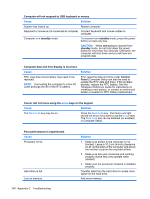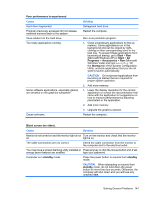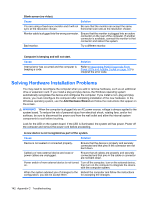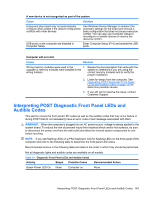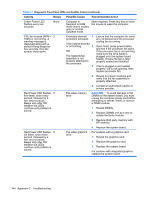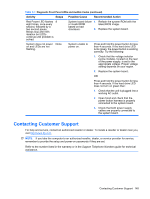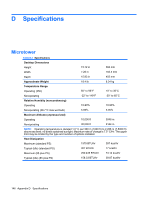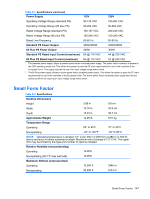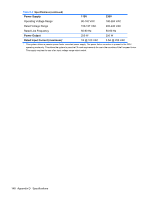Compaq dx2810 Service Reference Guide: HP Compaq dx2810 and dx2818 Business PC - Page 153
Interpreting POST Diagnostic Front Panel LEDs and Audible Codes
 |
View all Compaq dx2810 manuals
Add to My Manuals
Save this manual to your list of manuals |
Page 153 highlights
A new device is not recognized as part of the system. Cause Solution A plug and play board may not automatically configure when added if the default configuration conflicts with other devices. Use Windows Device Manager to deselect the automatic settings for the board and choose a basic configuration that does not cause a resource conflict. You can also use Computer Setup to reconfigure or disable devices to resolve the resource conflict. USB ports on the computer are disabled in Computer Setup. Enter Computer Setup (F10) and enable the USB ports. Computer will not start. Cause Solution Wrong memory modules were used in the 1. Review the documentation that came with the upgrade or memory modules were installed in the system to determine if you are using the wrong location. correct memory modules and to verify the proper installation. 2. Listen for beeps from the computer. See Interpreting POST Diagnostic Front Panel LEDs and Audible Codes on page 143 to determine possible causes. 3. If you still cannot resolve the issue, contact Customer Support. Interpreting POST Diagnostic Front Panel LEDs and Audible Codes This section covers the front panel LED codes as well as the audible codes that may occur before or during POST that do not necessarily have an error code or text message associated with them. WARNING! When the computer is plugged into an AC power source, voltage is always applied to the system board. To reduce the risk of personal injury from electrical shock and/or hot surfaces, be sure to disconnect the power cord from the wall outlet and allow the internal system components to cool before touching. NOTE: If you see flashing LEDs on a PS/2 keyboard, look for flashing LEDs on the front panel of the computer and refer to the following table to determine the front panel LED codes. Recommended actions in the following table are listed in the order in which they should be performed. Not all diagnostic lights and audible codes are available on all models. Table C-1 Diagnostic Front Panel LEDs and Audible Codes Activity Beeps Possible Cause Green Power LED On. None Computer on. Recommended Action None Interpreting POST Diagnostic Front Panel LEDs and Audible Codes 143