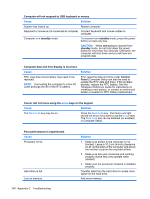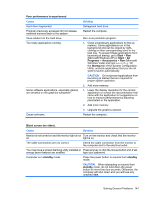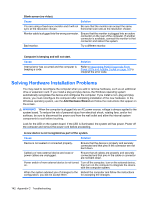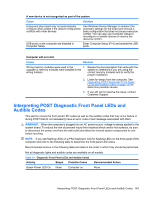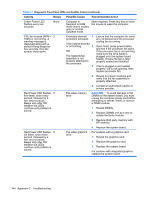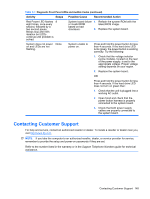Compaq dx2810 Service Reference Guide: HP Compaq dx2810 and dx2818 Business PC - Page 150
Cause, Solution, CAUTION, arrow, keys on the keypad.
 |
View all Compaq dx2810 manuals
Add to My Manuals
Save this manual to your list of manuals |
Page 150 highlights
Computer will not respond to USB keyboard or mouse. Cause Solution System has locked up. Restart computer. Keyboard or mouse is not connected to computer. Connect keyboard and mouse cables to computer. Computer is in standby mode. To resume from standby mode, press the power button or press any key. CAUTION: When attempting to resume from standby mode, do not hold down the power button for more than four seconds. Otherwise, the computer will shut down and you will lose any unsaved data. Computer date and time display is incorrect. Cause Solution RTC (real-time clock) battery may need to be replaced. NOTE: Connecting the computer to a live AC outlet prolongs the life of the RTC battery. First, reset the date and time under Control Panel (Computer Setup can also be used to update the RTC date and time). If the problem persists, replace the RTC battery. See the Hardware Reference Guide for instructions on installing a new battery, or contact an authorized dealer or reseller for RTC battery replacement. Cursor will not move using the arrow keys on the keypad. Cause Solution The Num Lock key may be on. Press the Num Lock key. The Num Lock light should not be on if you want to use the arrow keys. The Num Lock key can be disabled (or enabled) in Computer Setup. Poor performance is experienced. Cause Processor is hot. Hard drive is full. Low on memory. 140 Appendix C Troubleshooting Solution 1. Make sure airflow to the computer is not blocked. Leave a 10.2-cm (4-inch) clearance on all vented sides of the computer and above the monitor to permit the required airflow. 2. Make sure fans are connected and working properly (some fans only operate when needed). 3. Make sure the processor heatsink is installed properly. Transfer data from the hard drive to create more space on the hard drive. Add more memory.