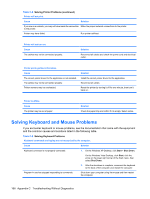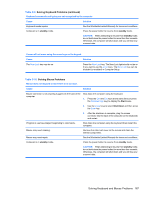Compaq dx7500 Service Reference Guide: HP Compaq dx7500 Business PC - Page 173
No Connection, Check Signal Cable displays on screen., Fuzzy focus; streaking, ghosting
 |
View all Compaq dx7500 manuals
Add to My Manuals
Save this manual to your list of manuals |
Page 173 highlights
Table C-6 Solving Display Problems (continued) "No Connection, Check Signal Cable" displays on screen. Cause Solution Monitor video cable is disconnected. Connect the video cable between the monitor and computer. CAUTION: Ensure that the computer power is off while connecting the video cable. "Out of Range" displays on screen. Cause Solution Video resolution and refresh rate are set higher than what the Restart the computer and enter Safe Mode. Change the monitor supports. settings to a supported setting then restart the computer so that the new settings take effect. Vibrating or rattling noise coming from inside a CRT monitor when powered on. Cause Solution Monitor degaussing coil has been activated. None. It is normal for the degaussing coil to be activated when the monitor is powered on. Clicking noise coming from inside a CRT monitor. Cause Electronic relays have been activated inside the monitor. Solution None. It is normal for some monitors to make a clicking noise when turned on and off, when going in and out of standby mode, and when changing resolutions. High pitched noise coming from inside a flat panel monitor. Cause Solution Brightness and/or contrast settings are too high. Lower brightness and/or contrast settings. Fuzzy focus; streaking, ghosting, or shadowing effects; horizontal scrolling lines; faint vertical bars; or unable to center the picture on the screen (flat panel monitors using an analog VGA input connection only). Cause Solution Flat panel monitor's internal digital conversion circuits may be 1. unable to correctly interpret the output synchronization of the graphics card. 2. Select the monitor's Auto-Adjustment option in the monitor's on-screen display menu. Manually synchronize the Clock and Clock Phase onscreen display functions. Graphics card is not seated properly or is bad. 1. Reseat the graphics card. 2. Replace the graphics card. Solving Display Problems 163