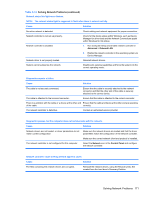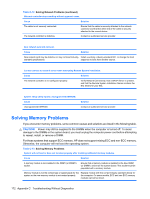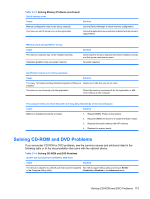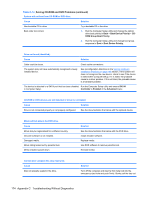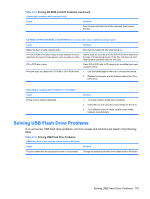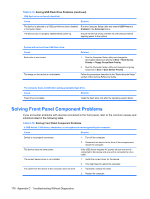Compaq dx7500 Service Reference Guide: HP Compaq dx7500 Business PC - Page 186
Solving Front Panel Component Problems
 |
View all Compaq dx7500 manuals
Add to My Manuals
Save this manual to your list of manuals |
Page 186 highlights
Table C-15 Solving USB Flash Drive Problems (continued) USB flash drive not found (identified). Cause Solution The device is attached to a USB port that has been disabled Run the Computer Setup utility and ensure USB Ports are in Computer Setup. Enabled in the Advanced menu. The device was not properly seated before power-up. Ensure the device is fully inserted into the USB port before applying power to the system System will not boot from USB flash drive. Cause Boot order is not correct. The image on the device is not bootable. Solution 1. Run the Computer Setup utility and change the removable media boot priority in Boot > Boot Device Priority > Floppy Group Boot Priority. 2. Run the Computer Setup utility and change boot group sequence in Boot > Boot Device Priority. Follow the procedures described in the "Replicating the Setup" section of the Service Reference Guide. The computer boots to DOS after making a bootable flash drive. Cause Solution Flash drive is bootable. Install the flash drive only after the operating system boots. Solving Front Panel Component Problems If you encounter problems with devices connected to the front panel, refer to the common causes and solutions listed in the following table. Table C-16 Solving Front Panel Component Problems A USB device, 1394 device, headphone, or microphone is not recognized by the computer. Cause Solution Device is not properly connected. The device does not have power. The correct device driver is not installed. The cable from the device to the computer does not work. 1. Turn off the computer. 2. Reconnect the device to the front of the computer and restart the computer. If the USB device requires AC power, be sure one end is connected to the device and one end is connected to a live outlet. 1. Install the correct driver for the device. 2. You might need to reboot the computer. 1. If possible, replace the cable. 2. Restart the computer. 176 Appendix C Troubleshooting Without Diagnostics