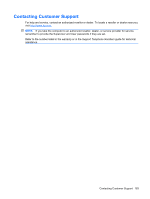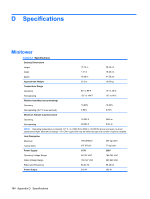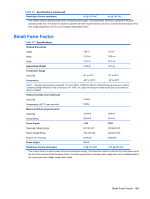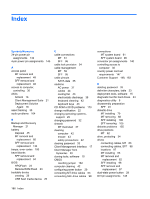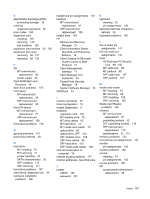Compaq dx7500 Service Reference Guide: HP Compaq dx7500 Business PC - Page 192
Resetting the CMOS Jumper
 |
View all Compaq dx7500 manuals
Add to My Manuals
Save this manual to your list of manuals |
Page 192 highlights
Resetting the CMOS Jumper 1. Turn off the computer and any external devices, and disconnect the power cord from the power outlet. The power must be disconnected from the system to clear CMOS. 2. Disconnect the keyboard, monitor, and any other external equipment connected to the computer. WARNING! To reduce the risk of personal injury from electrical shock and/or hot surfaces, be sure to disconnect the power cord from the wall outlet, and allow the internal system components to cool before touching. CAUTION: When the computer is plugged in, the power supply always has voltage applied to the system board even when the unit is turned off. Failure to disconnect the power cord can result in damage to the system. Static electricity can damage the electronic components of the computer or optional equipment. Before beginning these procedures, ensure that you are discharged of static electricity by briefly touching a grounded metal object. See the Hardware Reference Guide for more information. 3. Remove the computer cover or access panel. CAUTION: Resetting CMOS will restore the computer to factory defaults and will erase any customized information including passwords, asset numbers, and special settings. 4. Locate the header and jumper labeled E69. NOTE: Be sure you have disconnected the AC power cord from the wall outlet. The CMOS will not clear if the power cord is connected. NOTE: The CMOS jumper is blue so that it can be easily identified. For assistance locating the CMOS jumper and other system board components, see the Illustrated Parts & Service Map (IPSM) for that particular system. The IPSM can be downloaded from http://www.hp.com/support. 5. Remove the CMOS jumper from pins 4 and 6 and put the jumper on pins 2 and 4. This clears CMOS. 6. Put the jumper back on pins 4 and 6. 7. Replace the computer cover or access panel. 8. Reconnect the external devices. 9. Plug in the computer and turn on power. NOTE: Use Computer Setup to reset any special system setups along with the date and time. For instructions on Computer Setup, see the Computer Setup (F10) Utility Guide. 182 Appendix C Troubleshooting Without Diagnostics