CyberPower PDU41102 User Manual 2 - Page 110
For Linux, MacOS and Unix Users
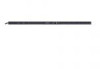 |
View all CyberPower PDU41102 manuals
Add to My Manuals
Save this manual to your list of manuals |
Page 110 highlights
Save and Restore Configuration Settings Note: (1) The SSH setting on the PDU must be Enabled. (2) is the filename of the configuration file with a default format of YYYY_MM_DD_HHMM.txt. (3) is the username of the SSH account on the PDU. (4) Ensure to add ":" after the IP address. For example: pscp -scp YYYY_MM_DD_HHMM.txt [email protected]: Note: YYYY_MM_DD_HHMM.txt is the configuration file to be restored. 5. After executing the command, a message may appear asking if you trust the host. To continue type "y" for yes within 10 seconds. 6. On the next screen enter the PDU password. Please wait until the progress indicator displays 100%. The system will automatically log out and reboot after the transfer is complete. For Linux, MacOS and Unix Users: 1. Install the related distribution of an SSH or SCP client, for example OpenSSH client. 2. Open the Terminal and change the path to where the configuration files are saved. 3. Enter the following Command to restore configuration: scp @< IP address of PDU>: Note: (1) The SSH setting on the PDU must be Enabled. (2) is the filename of the configuration file with a default format of YYYY_MM_DD_HHMM.txt. (3) is the username of the SSH account on the PDU. (4) Ensure to add ":" after the IP address. For example: scp YYYY_MM_DD_HHMM.txt [email protected]: Note: YYYY_MM_DD_HHMM.txt is the configuration file to be restored. 4. After executing the command, a message may appear asking if you trust the host. To continue type "y" for yes within 10 seconds. 5. On the next screen enter the PDU password. Please wait until the progress indicator displays 100%. The system will automatically log out and reboot after the transfer is complete. Intelligent PDU User Guide 108















