CyberPower PDU41102 User Manual 2 - Page 123
<filename>, <user>@<, IP address of PDU>, cpsmpdumafw_XXX.bin, cpsmpdumadata_XXX.bin
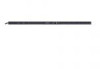 |
View all CyberPower PDU41102 manuals
Add to My Manuals
Save this manual to your list of manuals |
Page 123 highlights
Firmware Upgrade scp @< IP address of PDU>: Note: (5) The SSH setting on the PDU must be Enabled. (6) is the filename of the firmware file. There are two firmware files to upload: cpsmpdumafw_XXX.bin and cpsmpdumadata_XXX.bin. In order to upgrade the firmware version both files need to be uploaded. Only one firmware file can be uploaded at a time, it is recommended to upload the firmware file cpsmpdumafw_XXX.bin first followed by the data file cpsmpdumadata_XXX.bin. (7) is the username of the SSH account on the PDU. (8) Ensure to add ":" after the IP address. For example: scp cpsmpdumafw_XXX.bin [email protected]: Note: cpsmpdumafw_XXX.bin is the firmware file of the version being updated. 4. After executing the command, a message may appear asking if you trust the host. To continue type "y" for yes within 10 seconds. 5. On the next screen enter the PDU password. The firmware file transfer may take a couple minutes to complete. Please wait until the progress indicator displays 100%. The system will automatically log out and reboot after the transfer is complete. 6. Repeat steps 3 through step 5 to upload the data file cpsmpdumadata_XXX.bin to complete the firmware update process. 7. If the firmware file transfer is unsuccessful you will see an error message. Attempt to retype the command and execute it again. Intelligent PDU User Guide 121











