CyberPower PDU41102 User Manual 2 - Page 121
Option 3: Use a USB Flash Drive, FAT32 formatting, Enter, Firmware Upgrade, About, Firmware Version
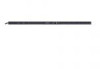 |
View all CyberPower PDU41102 manuals
Add to My Manuals
Save this manual to your list of manuals |
Page 121 highlights
Firmware Upgrade Option 3: Use a USB Flash Drive Use the following steps to upgrade the firmware. 1. Download the latest firmware from www.cyberpower.com 2. Extract the file to the root directory of a USB flash drive with FAT32 formatting. Please note that the two files below should be available in order to complete the firmware upgrade process: *cpsmpdumadata_xxx.bin *cpsmpdumafw_xxx.bin 3. Plug the USB drive into the PDU USB port and press Enter on the PDU LCD screen to enter Main Menu. The USB option will be displayed. Main Menu Alert Meter Control Sensor Setting About USB 4. Select USB and press Enter button to enter Firmware Upgrade menu. 5. Select Main and Yes to start the upgrade process. USB Main USB USB Firmware Upgrade Main Return Firmware Upgrade Confirm? Yes No Firmware Upgrade Processing Firmware Upgrade Success 6. The PDU will reboot after the process is completed. Note: You can check to see if the firmware upgrade is successful by checking the "Firmware version" on the [System->About] webpage. You can also check Firmware Version on LCD screen. Press Enter on the LCD screen to enter Main Menu. Select About and press Enter to see the PDU information. Select Firmware Version to check the PDU Firmware Version. Option 4: Use Secure Copy (SCP) command Use the following steps to update the firmware via SCP. Intelligent PDU User Guide 119













