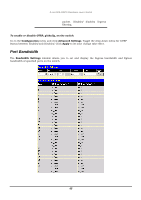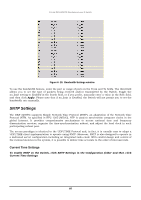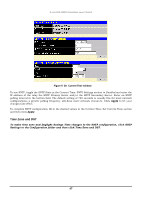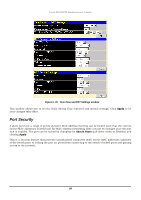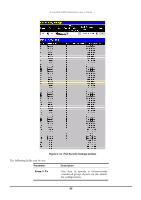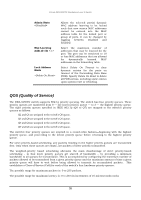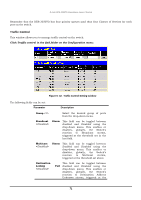D-Link 3250TG Product Manual - Page 74
SNTP Settings
 |
UPC - 790069250682
View all D-Link 3250TG manuals
Add to My Manuals
Save this manual to your list of manuals |
Page 74 highlights
D-Link DES-3250TG Standalone Layer 2 Switch Figure 6- 28. Bandwidth Settings window To use the bandwidth feature, enter the port or range of ports in the From and To fields. The third field allows you to set the type of packets being received and/or transmitted by the Switch. Toggle the no_limit setting to Enabled in the fourth field, or if you prefer, manually enter a value in the Rate field, and then click Apply. Please note that if no_limit is Enabled, the Switch will not permit you to set the bandwidth rate manually. SNTP Settings The DES-3250TG supports Simple Network Time Protocol (SNTP), an adaptation of the Network Time Protocol (NTP). As specified in RFC-1305 [MIL92], NTP is used to synchronize computer clocks in the global Internet. It provides comprehensive mechanisms to access national time and frequency dissemination services, organize the time-synchronization subnet, and adjust the local clock in each participating subnet peer. The access paradigm is identical to the UDP/TIME Protocol and, in fact, it is usually easy to adapt a UDP/TIME client implementation to operate using SNTP. Moreover, SNTP is also designed to operate in a dedicated server configuration including an integrated radio clock. With careful design and control of the various latencies in the system, it is possible to deliver time accurate to the order of microseconds. Current Time Settings To enable SNTP on the Switch, click SNTP Settings in the Configuration folder and then click Current Time Settings: 66