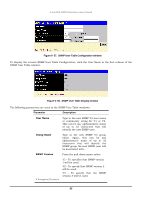D-Link 3250TG Product Manual - Page 96
Initialize Ports
 |
UPC - 790069250682
View all D-Link 3250TG manuals
Add to My Manuals
Save this manual to your list of manuals |
Page 96 highlights
D-Link DES-3250TG Standalone Layer 2 Switch To set up the switch's 802.1x port-based authentication, select which ports are to be configured in the From and To fields. Next, enable the ports by selecting Authenticator from the drop-down menu under Capability. Click Apply to let your change take effect. Configure the following 802.1x port settings: Parameter Description From and To Ports being configured for 802.1x settings. Capability Two role choices can be selected: Authenticator − A user must pass the authentication process to gain access to the network. None − The port is not controlled by the 802.1x functions. Initialize Port(s) Existing 802.1x port settings are displayed and can be configured using the window below. Click Initialize Port(s) on the PAE Access Entity folder on the Configuration menu to open the Initialize Port window: Figure 6- 50. Initialize Port window This window allows you to initialize a port or group of ports. The Initialize Port Table in the bottom half of the window displays the current status of the port(s) once you have clicked Apply. This window displays the following information: Parameter Description Port MAC Address Auth PAE State Backend_State The port number. The MAC address of the switch where the port resides. The Authenticator PAE State will display one of the following: Initialize, Disconnected, Connecting, Authenticating, Authenticated, Aborting, Held, ForceAuth, ForceUnauth, and N/A. The Backend Authentication State will display one of the following: 88