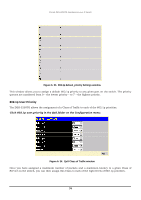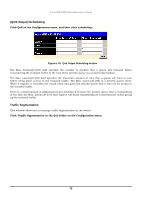D-Link 3250TG Product Manual - Page 87
Access Profile Table
 |
UPC - 790069250682
View all D-Link 3250TG manuals
Add to My Manuals
Save this manual to your list of manuals |
Page 87 highlights
D-Link DES-3250TG Standalone Layer 2 Switch Enter the port range in the From and To fields, select the desired Mode in the next field, and then click Apply to let your changes take effect. Access Profile Table Access profiles allow you to establish criteria to determine whether the switch will forward packets based on the information contained in each packet's header. These criteria can be specified on a basis of VLAN, MAC address, or IP address. Creating an access profile is divided into two basic parts. The first is to specify which part or parts of a frame the switch will examine, such as the MAC source address or the IP destination address. The second part is entering the criteria the switch will use to determine what to do with the frame. The entire process is described below in two parts. Click Access Profile Table on the Configuration menu to open the Access Profile Table window: Figure 6- 40. Access Profile Table window To create an Access Profile Mask: Click the Add button in the window above. A new window is displayed. Use this to create an access profile and specify what criteria are used to examine frames. Once the profile has been created you can set up the rule applied to the profile as described later in this section. Figure 6- 41. Access Profile (Ethernet) Configuration window 79