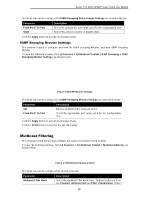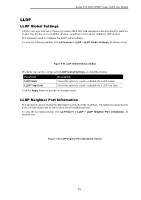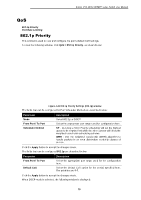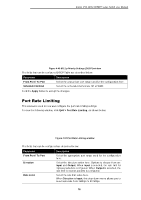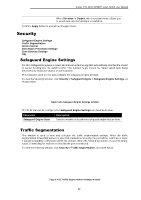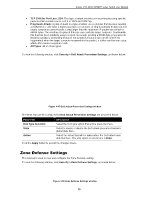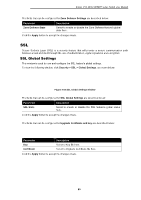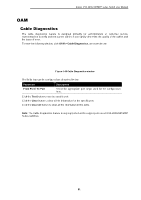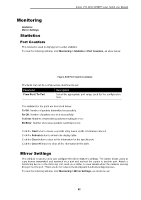D-Link DSS-200G-28MP Product Manual - Page 82
Security, Safeguard Engine Settings, Traffic Segmentation
 |
View all D-Link DSS-200G-28MP manuals
Add to My Manuals
Save this manual to your list of manuals |
Page 82 highlights
D-Link DSS-200G MP/MPP series Switch User Manual When Direction is Output, this drop-down menu allows you to select data rate from 16Kbps to 512Mbps. Click the Apply button to accept the changes made. Security Safeguard Engine Settings Traffic Segmentation Storm Control DoS Attack Prevention Settings Zone Defense Settings SSL Safeguard Engine Settings D-Link's Safeguard Engine is a robust and innovative technology that automatically throttles the impact of packet flooding into the switch's CPU. This function helps protect the Smart switch from being interrupted by malicious viruses or worm attacks. This window is used to view and configure the safeguard engine settings. To view the following window, click Security > Safeguard Engine > Safeguard Engine Settings, as shown below: Figure 4-51 Safeguard Engine Settings window The fields that can be configured for Safeguard Engine Settings are described below: Parameter Safeguard Engine State Description Select to enable or disable the safeguard engine feature here. Traffic Segmentation This window is used to view and configure the traffic segmentation settings. When the traffic segmentation forwarding domain is specified, packets received by the port will be restricted in Layer 2 packet forwarding to interfaces within the domain. When the forwarding domain of a port is empty, Layer 2 forwarding for packets received by the port is restricted. To view the following window, click Security > Traffic Segmentation, as shown below: Figure 4-52 Traffic Segmentation Settings window 77