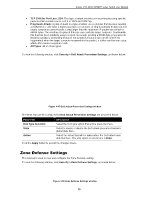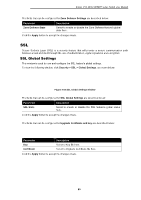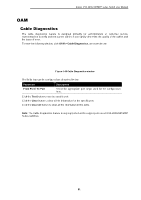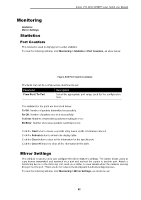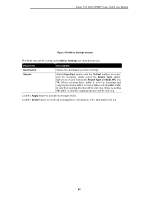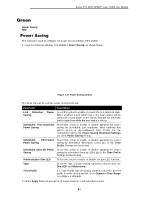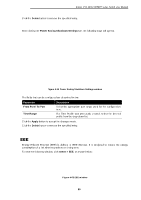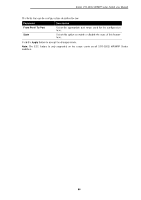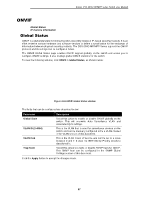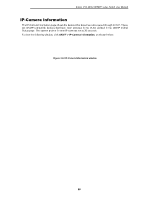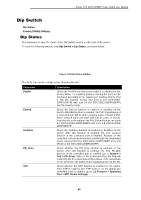D-Link DSS-200G-28MP Product Manual - Page 89
Green, Power Saving
 |
View all D-Link DSS-200G-28MP manuals
Add to My Manuals
Save this manual to your list of manuals |
Page 89 highlights
D-Link DSS-200G MP/MPP series Switch User Manual Green Power Saving EEE Power Saving This window is used to configure the power saving settings of the switch. To view the following window, click Green > Power Saving, as shown below: Figure 4-60 Power Saving window The fields that can be configured are described below: Parameter Description Link Detection Saving Power Select this option to enable or disable the link detection state. When enabled, a port which has a link down status will be turned off to save power to the switch. This will not affect the port's capabilities when the port status is link up. Scheduled Port-shutdown Power Saving Select this option to enable or disable applying the power saving by scheduled port shutdown. After enabling this option, select a pre-configured Time Profile for the configuration (go to the Power Saving Shutdown Settings tab of the Power Saving menu). Scheduled Hibernation Select this option to enable or disable applying the power Power Saving saving by scheduled hibernation power (go to the Time Profile Settings section below). Scheduled Dim-LED Power Select this option to enable or disable applying the power Saving saving by scheduled dimming LEDs (go to the Time Profile Settings section below). Administrative Dim-LED Select this option to enable or disable the port LED function. Type Select the type of power saving. Options to choose from are Dim-LED and Hibernation. Time Profile If a Time Profile was previously created, select the desired profile from the drop-down list. Go to System > Time Range to configure a schedule. Click the Apply button to accept the changes made for each individual section. 84