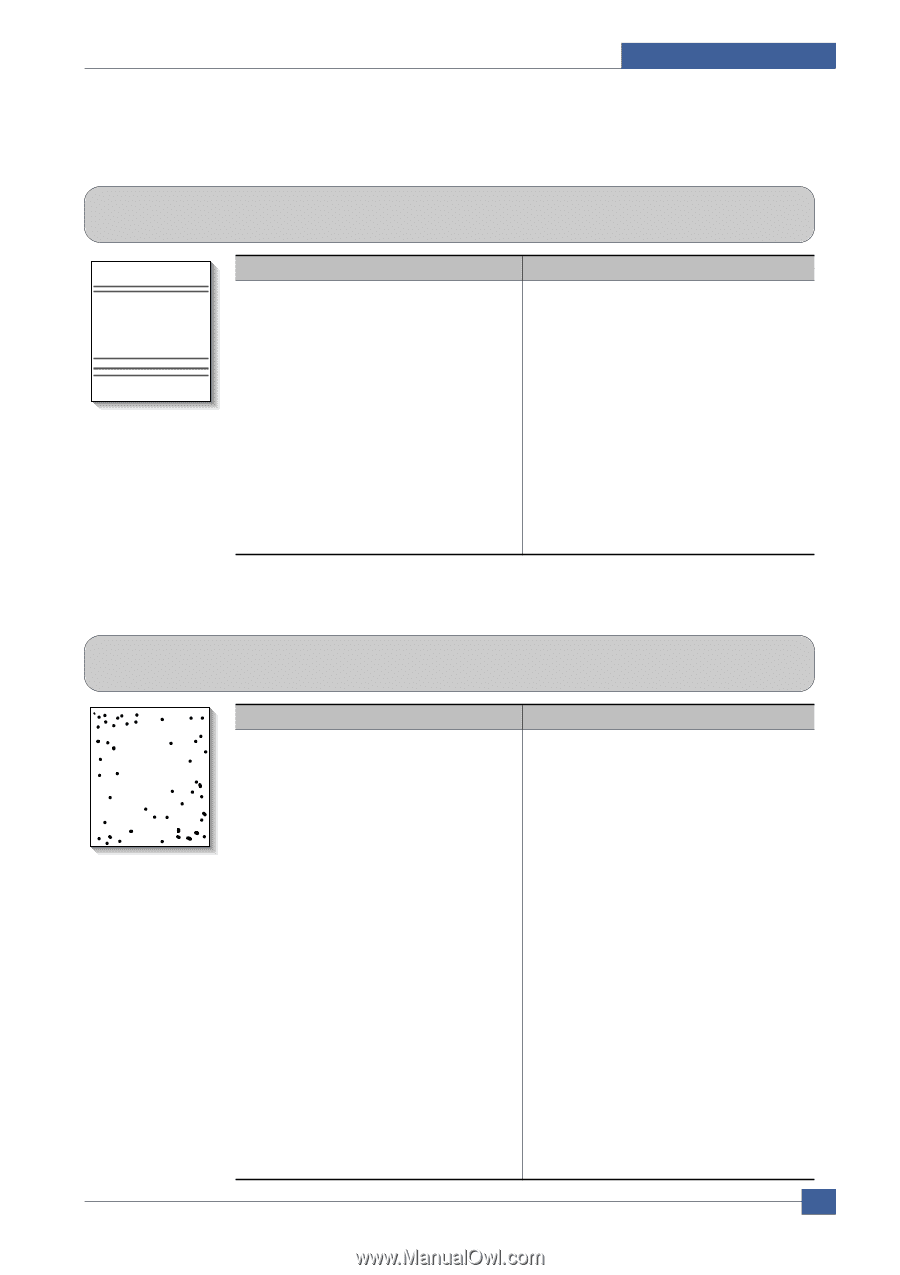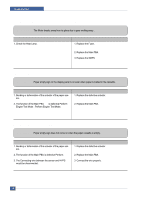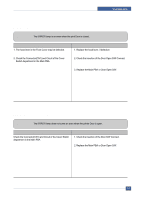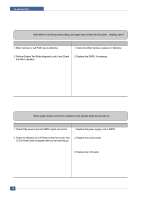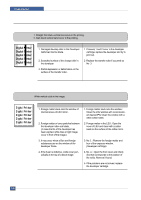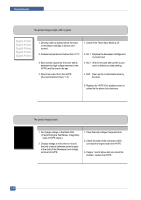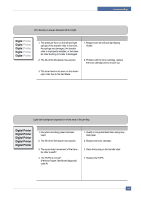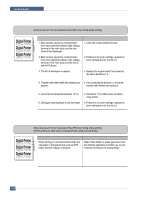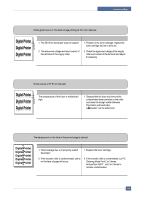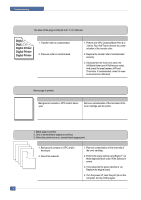Dell 1815dn Service Manual - Page 104
Digital Printer, Horizontal Black Band, Black/White Spot
 |
UPC - 000061100008
View all Dell 1815dn manuals
Add to My Manuals
Save this manual to your list of manuals |
Page 104 highlights
Troubleshooting 7.3.3 Horizontal Black Band • Description 1. Dark or blurry horizontal stripes occur in the printing periodically . (They may not occur periodically.) Digital Printer Digital Printer Digital Printer Digital Printer Digital Printer Check and Cause 1. Bad contacts of the voltage terminals to developer. 2. The rollers of developer may be stained. Charge roller = 37.7 mm Supply roller = 37 mm Develop roller = 35.3 mm Transfer roller = 45.3 mm Solution 1. Clean each voltage terminal of the Charge, Supply, Develop and Transfer roller. (remove the toner particles and paper par ticles) 2. Clean the right Gear that has a relatively small gap of the teeth in the OPC. 3. If the malfunction persists, replace the developer. 7.3.4 Black/White Spot • Description 1. Dark or blurry black spots occur periodically in the printing. 2. White spots occur periodically in the printing. Digital Printer Digital Printer Digital Printer Digital Printer Digital Printer Check and Cause 1. If dark or blurry black spots occur periodically, the rollers in the Developer may be contaminated with foreign matter or paper particles. ( Charge roller : 37.7 mm interval OPC drum : 75.5 mm interval) 2. If faded areas or voids occur in a black image at intervals of 75.5 mm, or black spots occur elsewhere, the OPC drum surface is damaged. 3. If a black image is partially broken, the transfer voltage is abnormal or the trans fer roller's life has expired. Solution 1. Run OPC cleaning Mode Print and run the Self-test 2 or 3 times. 2. In case of 75.5 mm interval unremovable in 1, cleanly remove foreign substances stuck on the OPC location equivalent to black spots and white spots with a dry duster . 3. The transfer roller guarantees 60,000 sheets printing. If the roller's life is expired, replace it. 4. In case of 37.7 mm interval unremovable in 1, take measures as to replace the develop er cartridge and try to print out. 5. Clean the inside of the set against the paper particles and foreign matter in order not to cause the trouble. Service Manual 7-11