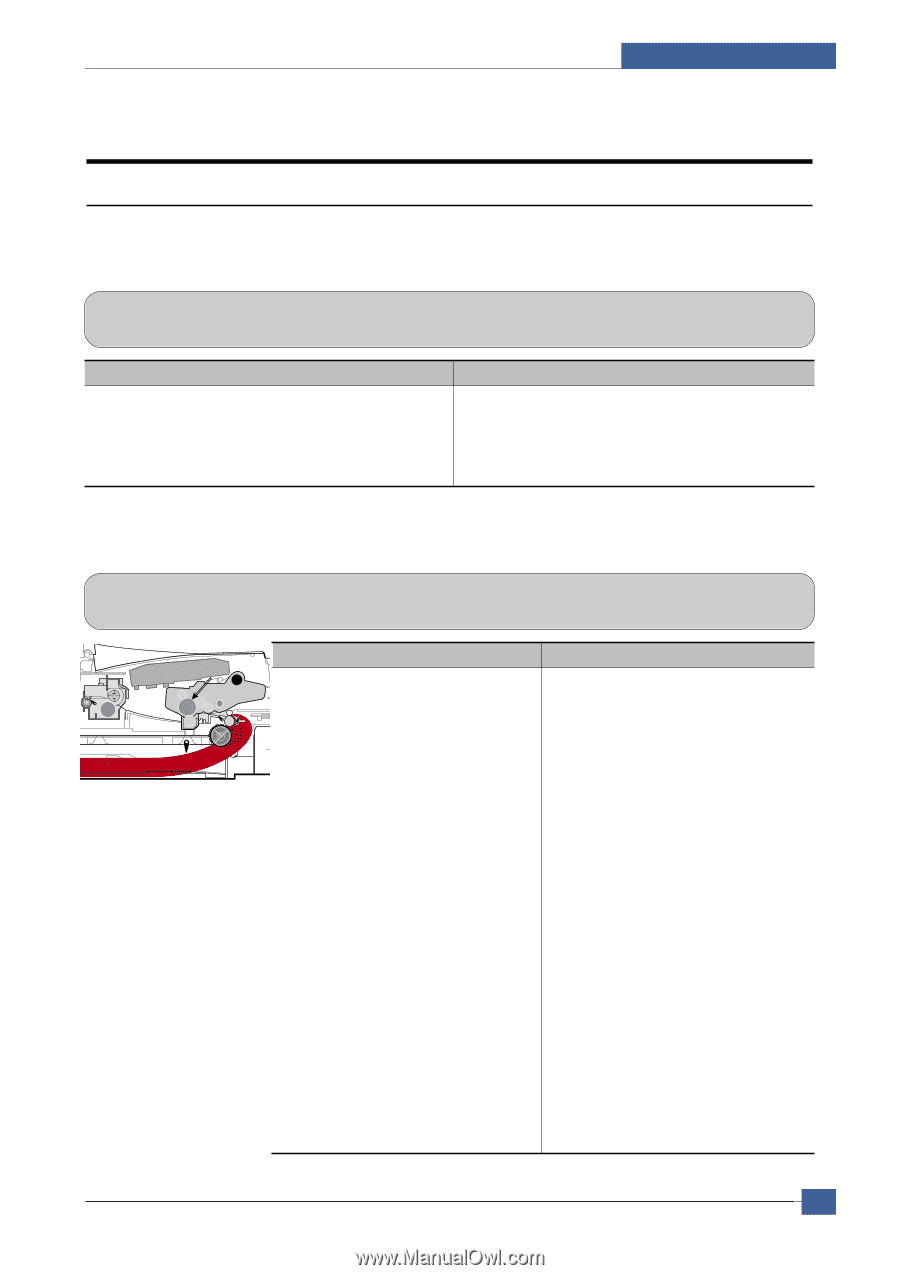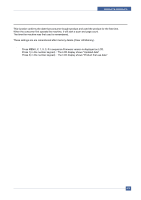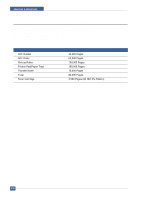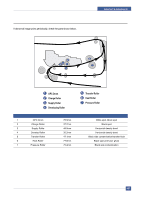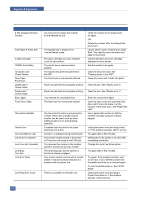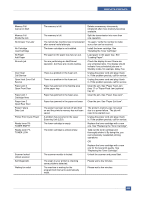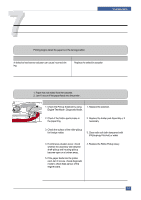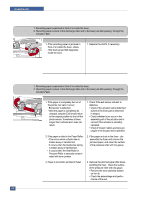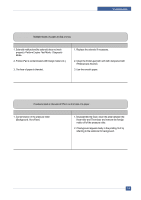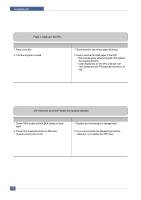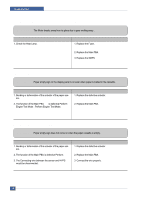Dell 1815dn Service Manual - Page 94
Troubleshooting, Paper Feeding Problems
 |
UPC - 000061100008
View all Dell 1815dn manuals
Add to My Manuals
Save this manual to your list of manuals |
Page 94 highlights
77. Troubleshooting 7.1 Paper Feeding Problems Troubleshooting 7.1.1 Wrong Print Position • Description Printing begins when the paper is in the wrong position. Check and Cause A defective feed sensor actuator can cause incorrect tim ing. Solution Replace the defective actuator 7.1.2 JAM 0 • Description 1. Paper has not exited from the cassette. 2. Jam-0 occurs if the paper feeds into the printer . Fuser EXIT Sensor PR L S U CR OPC Toner Cartridge DR SR PTL Feed MP Sensor TR Sensor FR Check and Cause 1. Check the Pickup Solenoid by using Engine Test Mode : Diagnostic Mode. Solution 1. Replace the solenoid. K /R P IC Empty Sensor 2. Check if the friction pad is loose in the paper tray. 2. Replace the holder pad Assembly or if necessary. 3. Check the surface of the roller-pickup for foreign matter. 3. Clean with soft cloth dampened with IPA(Isopropyl Alcohol) or water. 4. If continuous clusters occur, check whether the assembly slot between shaft-pickup and housing-pickup become open or is broken away. 5. If the paper feeds into the printer rand Jam 0 occurs, cheek diagnostic mode to check feed-sensor of the engine board. 4. Replace the Roller-Pickup Ass'y. Service Manual 7-1