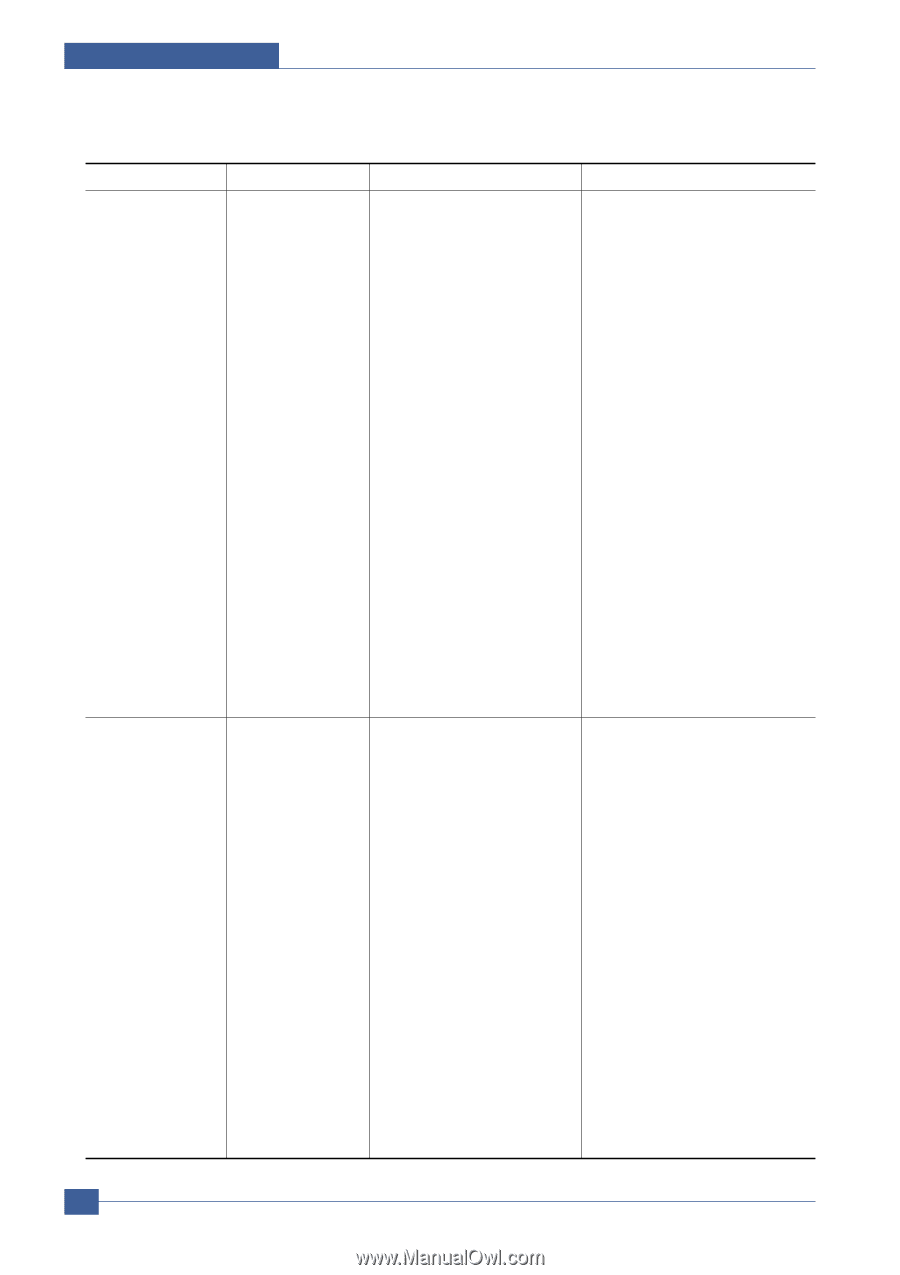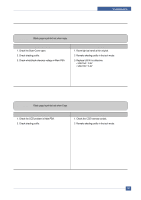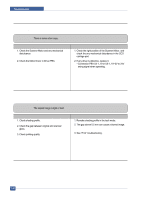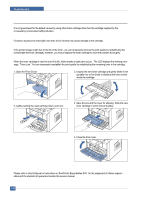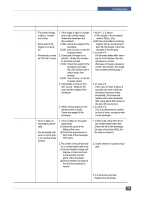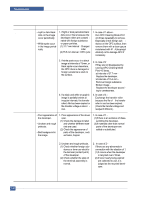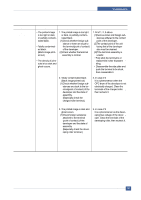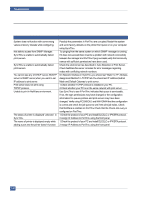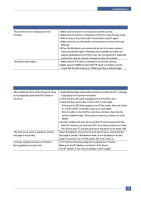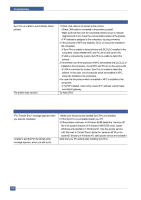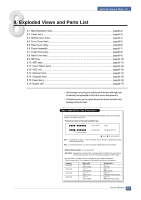Dell 1815dn Service Manual - Page 119
Fault, Signs, Cause, Check, Solution, White Black spot, Recycled product, Never use usual alcohol.
 |
UPC - 000061100008
View all Dell 1815dn manuals
Add to My Manuals
Save this manual to your list of manuals |
Page 119 highlights
Troubleshooting Fault White Black spot Signs Cause & Check Solution • Light or dark black 1. If light or dark periodical black dots on the image dots occur, this is because the occur periodically. developer rollers are contami - nated with foreign substance • White spots occur or paper particles. in the image period- (1) 37.7 mm interval : Charged ically. roller (2) 75.5 mm interval : OPC cycle 2. If white spots occur in a black image at intervals of 75mm, or black spots occur elsewhere, the OPC drum is damaged or foreign substance is stuck to the surface. 1. In case of 1 above Run OPC Cleaning Mode Print 4-5 times repeatedly to remove. Especially check foreign sub stance on the OPC surface, then remove them with a clean gauze moistened with IP A(Isopropyl Alcohol) not to damage OPC if necessary. Never use usual alcohol. 2. In case of 2 If they are not disappeared by running OPC Cleaning Mode Print 4-5 times. : at intervals of 37.7 mm Replace the developer. : at intervals of 75.5 mm Remove foreign substance. : Broken image Replace the developer accord ing to carelessness. 3. If a black and white or graphic image is partially broken at irregular intervals, the transfer roller's life has been expired or the transfer voltage is abnor mal. 3. In case of 3 Exchange the transfer roller because the life of the transfer roller in use has been expired. (Check the transfer voltage and readjust if different.) Recycled product • Poor appearance of the developer. • Unclean and rough printouts. • Bad background in the image. 1. Poor appearance of the developer. (1) Check the damage to label and whether different materials are used. (2) Check the appearance of parts of the developer, such as frame, hopper. 1. In case of 1 (1)If there is an evidence of disassembling the developer. (2)If materials other than normal parts of the developer are added or substituted. 2. Unclean and rough printouts. (1) Check whether foreign sub stance or toner are stuck to the terminal (contact point) of the developer. (2) Check whether the state of the terminal assembly is normal. 2. In case of 2 If there are any abnormals in connection with the situation of 1. (1) It occurs when the developer is recycled over 2 times. (2) If toner nearly being expired are collected to use, it is judged as the recycled developer. 7-26 Service Manual