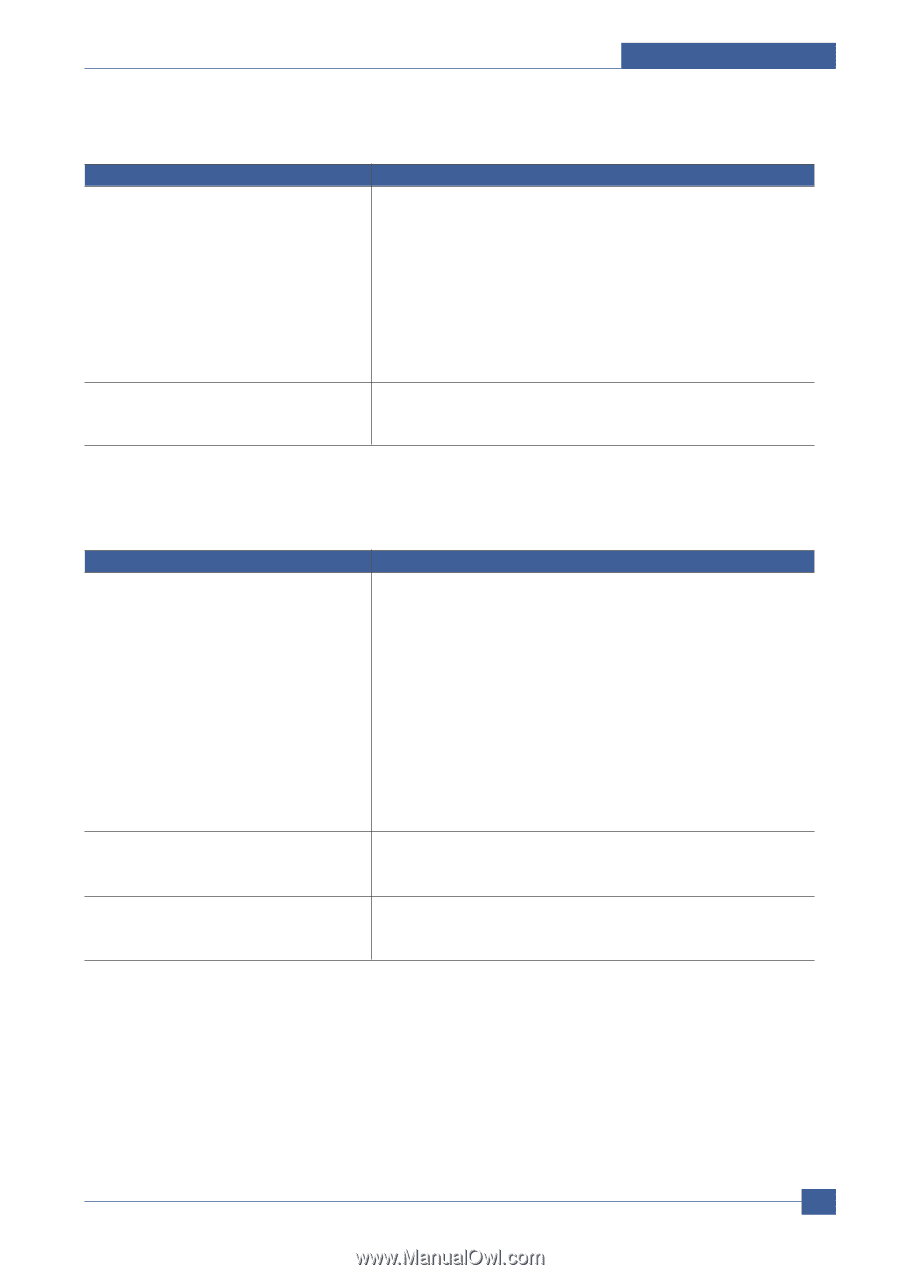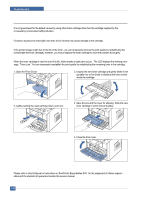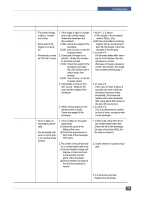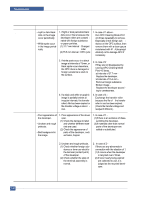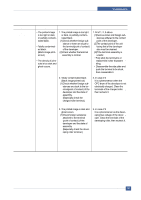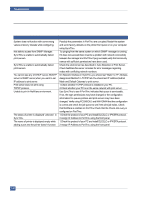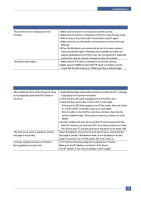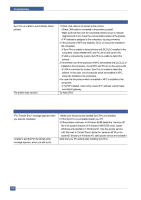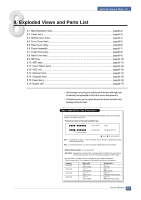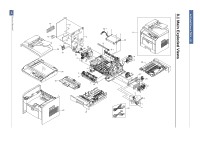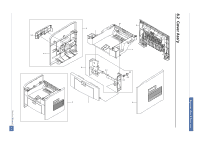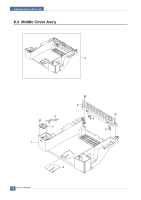Dell 1815dn Service Manual - Page 122
Macintosh Problems, Windows Problems, Problem, Solution
 |
UPC - 000061100008
View all Dell 1815dn manuals
Add to My Manuals
Save this manual to your list of manuals |
Page 122 highlights
Troubleshooting 7.8.2 Macintosh Problems Problem The printer name is not displayed in the Chooser. The printer drops letters. Solution 1.Make sure the printer is connected to network correctly. 2.Make sure the printer is configured in SyncThru using the new name. 3.After turning on the printer,wait 3 minutes,then check it again. 4.Make sure that your Macintosh is connected to the network through Ethernet. 5.When the Macintosh and network printer are in the same network, check above items again.Otherwise check whether the router can support AppleTalk protocol.If the router can not support the AppleTalk protocol,then ask the network manager to solve this problem. 1.Make sure the PS option is installed in your printer correctly . 2.Make sure the SIMM provided with PS option is installed correctly . Check that the total memory is 12MB by printing a self-test page. 7.8.3 Windows Problems Problem After installing PortThru,the print server name is not displayed under New Print Server in SyncThru. The print server name is displayed, but the test page is not printed. Firmware upgrade process is completed. But upgrading is not executed. Solution 1.Verify that the printer power switch is turned on and the 'READY' message is displayed on the printer front panel. 2.Verify that the LAN cable is plugged into the PortThru card. 3.Verify that the second LED on the PortThru card blinks. •If the second LED blinks regularly,turn off the printer, then turn it back on. If the problem continues,contact your local dealer. •If the first LED on the PortThru card does not blink, check that the card is installed snugly. If the problem continues, contact your local dealer. 4.Confirm whether the print server and the PC which searches for the New Print Server is on the same LAN. If you want to search for a New Print Server,your PC and the print server should be on the same LAN. Select the Network menu from the front panel menus. Check that the test page is printed. If the Network menu is not displayed,or the test page is not printed, turn off the printer, then turn it back on. An IP address should be assigned to upgrade the Firmware. Make sure that IP address is entered in Print Server. If an IP address is not entered,reassign it and try again. Service Manual 7-29