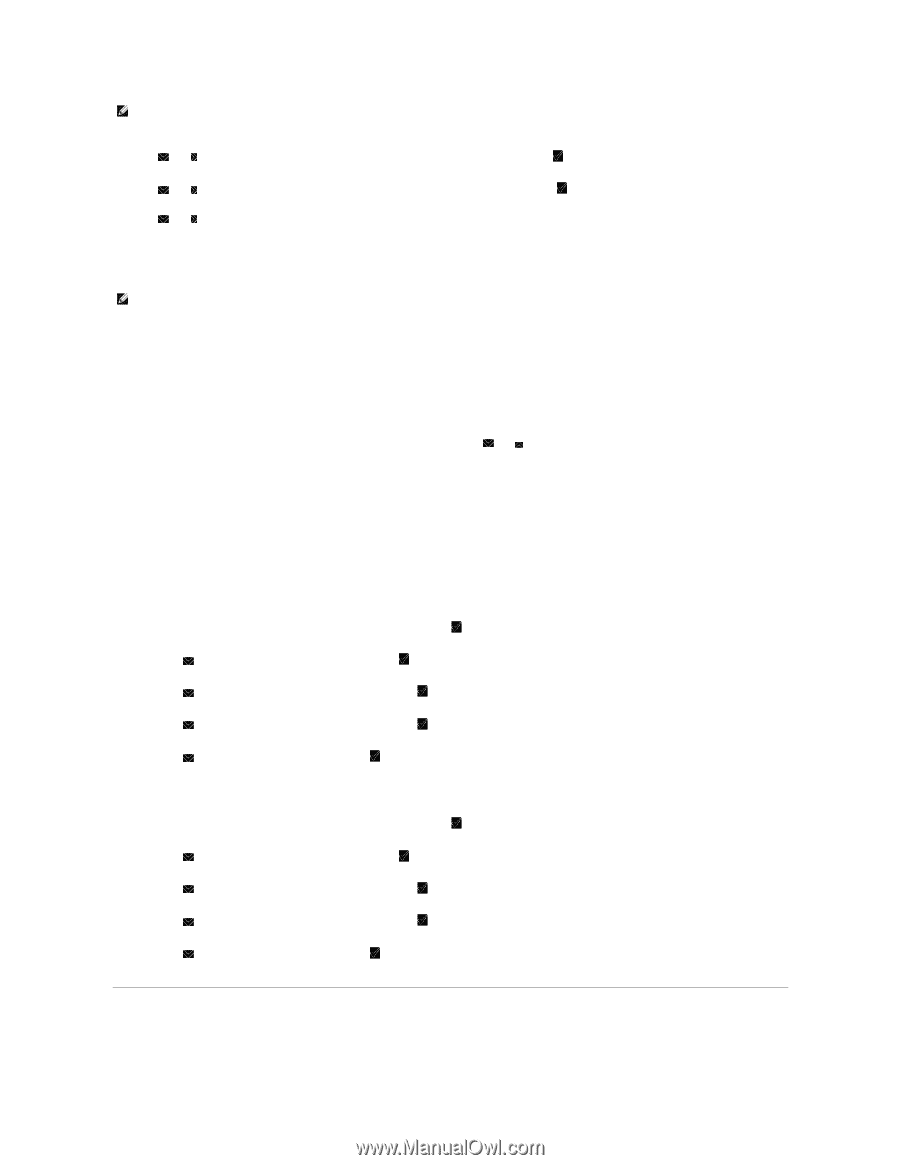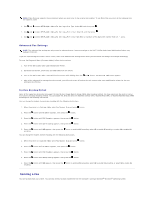Dell 2135cn User Guide - Page 113
Sending a Fax
 |
UPC - 884116001980
View all Dell 2135cn manuals
Add to My Manuals
Save this manual to your list of manuals |
Page 113 highlights
NOTE: Prefix Dial only supports the environment where you send a fax to the external line number. To use Prefix Dial, you must do the following from the operator panel. 1. Use and to select SETUP®Admin Menu®Fax Settings®Line Type. Select PBX, and then press . 2. Use and to select SETUP®Admin Menu®Fax Settings®Prefix Dial. Select On, and then press . 3. Use and to select SETUP®Admin Menu®Fax Settings®Prefix Dial Num. Enter a maximum of five-digit prefix number from 0-9, *, and #. Advanced Fax Settings NOTE: The advanced fax settings are only meant for advanced users. Incorrect settings on the Dell™ 2135cn Color Laser Multifunction Printer may damage the device. If you are experiencing fax send or receive errors, there is an advanced fax settings menu which you can access and change the settings accordingly. To enter the Diagnostic Menu (Customer Mode), follow the instructions. 1. Turn off the Dell 2135cn Color Laser Multifunction Printer. 2. Disconnect all network, phone line, and USB cables from the device. 3. Turn on the Dell 2135cn Color Laser Multifunction Printer while holding down the and button. The Customer Mode menu appears. 4. After all the advanced fax settings have been made, you will need to turn off and on the Dell 2135cn Color Laser Multifunction Printer for the new settings to be effective. Fax Data Encoding Method Some of the legacy fax devices do not support the Joint Bi-level Image Experts Group (JBIG) data encoding method. You may experience fax send or receive errors due to this data encoding method. You can disable the JBIG and select the Modified Huffman (MH), Modified Read (MR), or Modified Modified Read (MMR) encoding with the following instructions. You can change the modem transmission encoding with the following instructions. 1. When the printer is in Customer Mode, select Fax/Scanner Diag and press button. 2. Press the button until Parameter appears, then press the button. 3. Press the button until FAX Parameter appears, then press the button. 4. Press the button until G3M TX Coding appears, then press the button. 5. Press the encoding. button until MMR appears, then press the button to enable MMR encoding, select MR to enable MR encoding, or select MH to enable MH You can change the modem receive encoding with the following instructions. 1. When the printer is in Customer Mode, select Fax/Scanner Diag and press button. 2. Press the button until Parameter appears, then press the button. 3. Press the button until FAX Parameter appears, then press the button. 4. Press the button until G3M RX Coding appears, then press the button. 5. Press the encoding. button until MMR appears, then press the button to enable MMR encoding, select MR to enable MR encoding, or select MH to enable MH Sending a Fax You can fax data from your printer. You can also directly fax data transferred from the computer running a Microsoft® Windows® operating system.