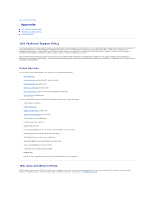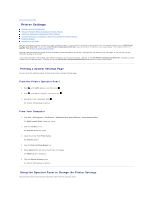Dell 2135cn User Guide - Page 196
Printer Settings
 |
UPC - 884116001980
View all Dell 2135cn manuals
Add to My Manuals
Save this manual to your list of manuals |
Page 196 highlights
Back to Contents Page Printer Settings Printing a System Settings Page Using the Operator Panel to Change the Printer Settings Using Your Computer to Change the Printer Settings Using the Dell Printer Configuration Web Tool to Change the Printer Settings Resetting Defaults Adjusting the Language You can change most system settings from your software program. If your printer is attached to the network, you can change settings from the Dell Printer Configuration Web Tool. To launch the Dell Printer Configuration Web Tool, type the printer's IP address in your web browser. To find your printer's IP address, see "Printing a System Settings Page". Settings from the software program update the default system settings for the printer. Settings from the printer driver only apply to the job that you are currently sending to the printer. If you cannot change a setting from your software program, use the operator panel, Tool Box or the Dell Printer Configuration Web Tool. Changing a system setting from the operator panel, Tool Box or from the Dell Printer Configuration Web Tool makes that setting the user default. Printing a System Settings Page You can verify the detailed system settings by printing a System Settings page. From the Printer Operator Panel 1. Press until >SETUP appears, and then press . 2. Press until >Reports appears, and then press . 3. System Settings is displayed. Press . The System Settings page is printed. From Your Computer 1. Click start® All Programs® Dell Printers® Additional Color Laser Software® Quick Launch Utility. The Quick Launch Utility dialog box opens. 2. Click the Tool Box button. The Tool Box dialog box opens. 3. Select the printer from Printer Name. The Tool Box opens. 4. Click the Printer Settings Report tab. 5. Select Reports from the list at the left side of the page. The Reports page is displayed. 6. Click the System Settings button. The System Settings page is printed. Using the Operator Panel to Change the Printer Settings You can select menu items and corresponding values from the operator panel.