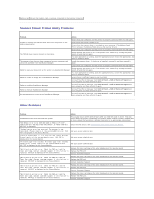Dell 2135cn User Guide - Page 156
Scanner Driver/Printer Utility Problems, Other Problems - memory
 |
UPC - 884116001980
View all Dell 2135cn manuals
Add to My Manuals
Save this manual to your list of manuals |
Page 156 highlights
Memory card Ensure the memory card is securely connected to the memory connector. Scanner Driver/Printer Utility Problems Problem Action Ensure that your computer and the printer is properly connected with the USB cable. Unable to retrieve the Address Book data from the printer on the Address Book Editor. Ensure that the printer's power is on. Ensure that the scanner driver is installed on your computer. (The Address Book Editor retrieves the Address Book data via the scanner driver.) Ensure that your computer and the printer is properly connected with the USB cable. The TWAIN driver cannot connect to the printer. Check whether the printer is on. If the printer is on, reboot it by turning the power switch off and then on again. If a scan application is running, close the application once, restart the application, and then try scanning again. The scanner driver has not been registered on your computer and cannot be accessed from ScanButton Manager. Install the scanner driver. If the driver is installed, uninstall it and then reinstall it again. Ensure that your computer and the printer is properly connected with the USB cable. Check whether the printer is on. If the printer is on, reboot it by turning the power Failed to scan your document on the printer via ScanButton Manager. switch off and then on again. If a scan application is running, close the application once, restart the application, and then try scanning again. Failed to create an image file via ScanButton Manager. Ensure there is sufficient space in your hard disk. Uninstall ScanButton Manager from Control Panel ® Add or Remove Programs on your computer and then reinstall it again. Failed to initialize ScanButton Manager. Uninstall ScanButton Manager from Control Panel ® Add or Remove Programs on your computer and then reinstall it again. Failed to execute ScanButton Manager. Uninstall ScanButton Manager from Control Panel ® Add or Remove Programs on your computer and then reinstall it again. An unexpected error occurred on ScanButton Manager. Uninstall ScanButton Manager from Control Panel ® Add or Remove Programs on your computer and then reinstall it again. Other Problems Problem Condensation has occurred inside the printer. "CTD Sensor Error Error 009-340 Code:xx Restart Printer", "Check CTD Unit 092-910 Clean CTD Sensor", or "Check CTD Unit 092-310" is displayed. "Authentication error has occurred. The account is not registered. Please inquire of the system administrator. 016757" is displayed on the Status Monitor. "Function unavailable. It is a function that cannot be used. Please inquire of the system administrator. 016-758" is displayed on the Status Monitor. "Printable page limit reached. Printable page limit reached, cannot print. Please inquire of the system administrator. 016-759" is displayed on the Status Monitor. "Multifunction printer error. Check the PHD unit and the Toner Cartridge. Contact customer support if this failure is repeated. 093-919" is displayed on the Status Monitor. "Multifunction printer error. Check the PHD unit and the Toner Cartridge. Contact customer support if this failure is repeated. 093-920" is displayed on the Status Monitor. "Multifunction printer error. Check the PHD unit and the Toner Cartridge. Contact customer support if this failure is repeated. 093-921" is displayed on the Status Monitor. "Multifunction printer error. Check the PHD unit and the Toner Cartridge. Contact customer support if this failure is repeated. 093-922" is displayed on the Status Monitor. Action This usually occurs within several hours after you heat the room in winter. This also occurs when the printer is operating in a location where relative humidity reaches 85% or more. Adjust the humidity or relocate the printer to an appropriate environment. Clean the CTD sensor. See "Cleaning the CTD Sensor Inside the Printer". Ask your system administrator. Ask your system administrator. Ask your system administrator. Replace the toner cartridge of the color displayed on the operator panel. Replace the PHD unit. Contact Customer Support. Replace the toner cartridge of the color displayed on the operator panel. Replace the PHD unit. Contact Customer Support. Replace the toner cartridge of the color displayed on the operator panel. Replace the PHD unit. Contact Customer Support. Replace the toner cartridge of the color displayed on the operator panel. Replace the PHD unit. Contact Customer Support.