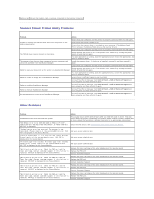Dell 2135cn User Guide - Page 154
Fax Problems, Scanning Problems
 |
UPC - 884116001980
View all Dell 2135cn manuals
Add to My Manuals
Save this manual to your list of manuals |
Page 154 highlights
Problem Action Ensure that the ADF cover is firmly closed. A document loaded in the ADF cannot be copied. Ensure that the release lever is properly positioned. Fax Problems Problem Action The printer is not working, there is no display Unplug the power cord and plug it in again. and the buttons are not working. Ensure that there is power to the electrical receptacle. No dial tone sounds. Check that the phone line is connected properly. See "Connecting the Telephone Line". Check that the phone socket in the wall is working by plugging in another phone. The numbers stored in the memory do not dial correctly. Ensure that the numbers are stored in the memory correctly. Print a Phone Book list. The document does not feed into the printer. Ensure that the document is not wrinkled and you are putting it in correctly. Check that the document is of the right size, not too thick or thin. Ensure that the ADF cover is firmly closed. The FAX mode should be selected. Faxes are not received automatically. Ensure that there is paper in the paper tray. Check to see if the display shows Memory Full. Ensure that the document is loaded in the ADF or on the document feeder glass. The printer does not send faxes. Sending should show up on the display. Check the other fax machine you are sending to, to see if it can receive your fax. The fax machine sending you the fax may be faulty. The incoming fax has blank spaces or is received in poor-quality. A noisy phone line can cause line errors. Check your printer by making a copy. The toner cartridge may be empty. Replace the toner cartridge, referring to "Replacing Toner Cartridges". Some of the words on an incoming fax are stretched. The fax machine sending you the fax had a temporary document jam. There are lines on the documents you send. Check your scan glass for marks and clean it. See "Cleaning the Scanner". The printer dials a number, but the connection with another fax machine fails. The other fax machine may be turned off, out of paper, or cannot answer incoming calls. Speak with the other machine operator and ask her/him to sort out the problem. Documents are not stored in the memory. There may not be enough memory to store the document. If the display shows a Memory Full message, delete any documents you no longer need from the memory and then restore the document, or wait for the job in progress (e.g., a fax transmission or reception) to complete. Blank areas appear at the bottom of each page or on other pages, with a small strip of text at the top. The printer will not send or receive faxes. You may have chosen the wrong paper settings in the user option setting. See "Print Media Guidelines". Ensure that the country code is set correctly under SETUP ® Admin Menu ® Fax Settings ® Country. An error often occurs during a fax transmission or reception. Reduce the modem speed under SETUP ® Admin Menu ® Fax Settings ® Modem Speed. Scanning Problems Problem The scanner does not work. The printer scans very slowly. Action Ensure that you place the document to be scanned face down from the document feeder glass, or face up in the ADF. There may not be enough available memory to hold the document you want to scan. Try the Prescan function to see if that works. Try lowering the scan resolution rate. Check that the USB cable is connected properly. Ensure that the USB cable is not defective. Switch the cable with a known good cable. If necessary, replace the cable. Check that the scanner is configured correctly. Check the application you want to use to make certain that the scanner job is being sent to the correct port. Graphics are scanned more slowly than text when using the Scan to E-mail or Scan to Network feature. Communication speed becomes slow in scan mode because of the large amount of memory required to analyze and reproduce the scanned image. Scanning images at a high resolution takes more time than scanning at a low resolution. Check whether the ADF roller assembly is installed properly.