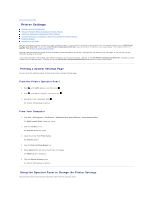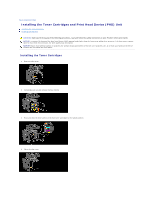Dell 2135cn User Guide - Page 199
Adjusting the Language
 |
UPC - 884116001980
View all Dell 2135cn manuals
Add to My Manuals
Save this manual to your list of manuals |
Page 199 highlights
2. Press until >Admin Menu appears, and then press . 3. Press until >Maintenance appears, and then press . 4. Press until >Initialize NVM appears, and then press . 5. Press until >System Section appears, and then press . 6. The Are you sure? message appears on the operator panel, and then press or to select Yes. Press The printer is turned off automatically to apply the settings. From Your Computer 1. Click start® All Programs® Dell Printers® Additional Color Laser Software® Quick Launch Utility. The Quick Launch Utility dialog box opens. 2. Click the Tool Box button. The Tool Box dialog box opens. 3. Select the printer from Printer Name. The Tool Box opens. 4. Click the Printer Maintenance tab. 5. Select Reset Defaults from the list at the left side of the page. The Reset Defaults page is displayed. 6. Select System Section button. The printer is turned off automatically to apply the settings. Adjusting the Language To display a different language on the operator panel: From the Printer Operator Panel 1. Press until >SETUP appears, and then press . 2. Press until >Panel Language appears, and then press . 3. Press until the desired language appears, and then press . From Your Computer 1. Click Start® All Programs® Dell Printers® Additional Color Laser Software® Quick Launch Utility. The Quick Launch Utility dialog box opens. 2. Click the Tool Box button. The Tool Box dialog box opens. 3. Select the printer from Printer Name.