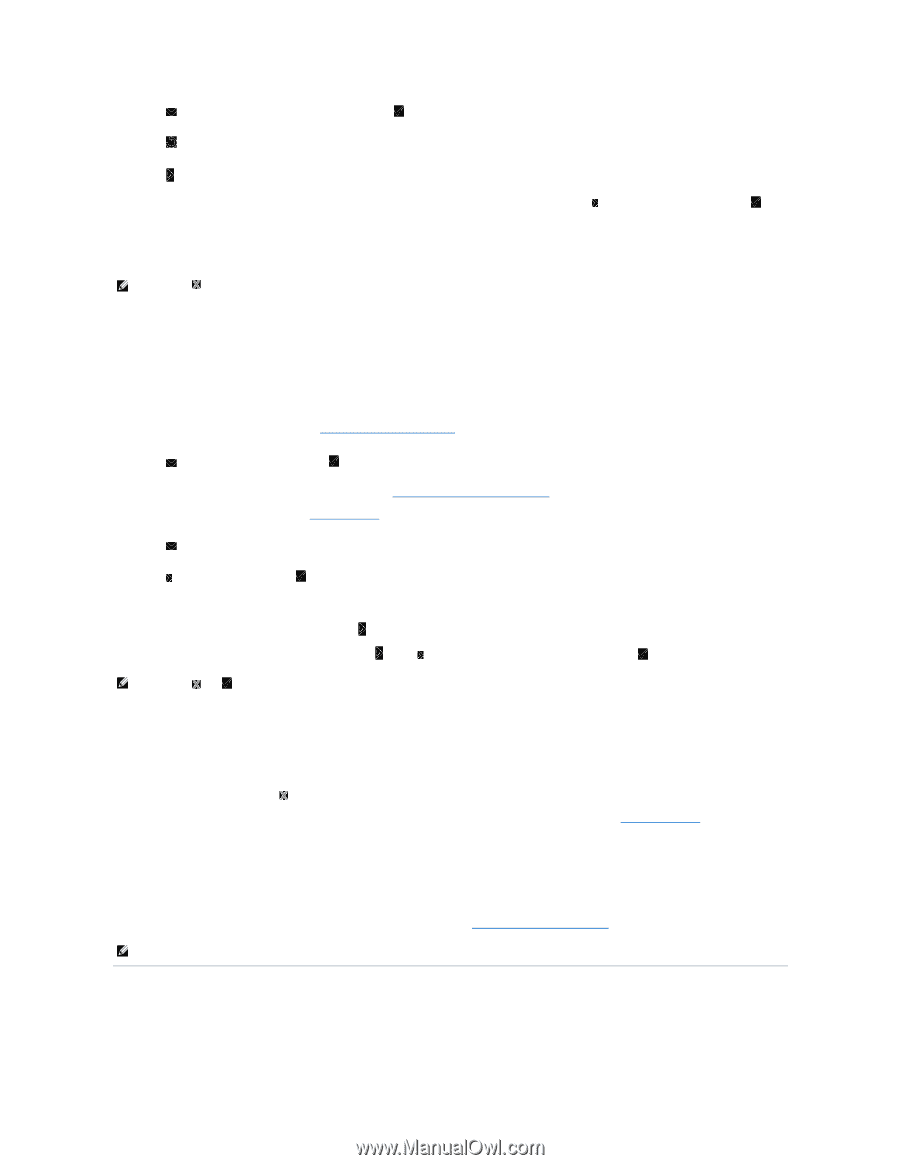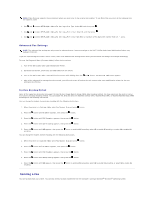Dell 2135cn User Guide - Page 116
Sending a Delayed Fax
 |
UPC - 884116001980
View all Dell 2135cn manuals
Add to My Manuals
Save this manual to your list of manuals |
Page 116 highlights
5. Press until the desired number appears, and then press . 6. Press . 7. Press . For the document loaded on the document glass, the display asks if you want to load another page. Press to select Yes or No, and then press . After all of the pages are scanned, select No when the display shows "Another Page?". 8. The number is dialed and then the printer begins sending the fax when the remote fax machine is ready. NOTE: Press to cancel the fax job at any time while sending the fax. Sending a Fax Manually 1. Load the document(s) face up with top edge in first into the ADF. OR Place a single document face down on the document glass. For details about loading a document, see "Loading an Original Document". 2. Press until >FAX appears, and then press . 3. Adjust the document resolution to suit your fax needs (see "Adjusting the Document Resolution"). If you need to change the contrast, see "Lighter/Darker". 4. Press until >OnHook appears. 5. Press to select On, and then press . 6. Enter the remote fax machine's fax number using the number keypad. l If the document is loaded on the ADF, press . l If the document is not loaded on the ADF, press , press until the desired setting appears, and then press . NOTE: Press and to cancel the fax job at any time while sending the fax. Confirming Transmissions When the last page of your document has been sent successfully, the printer beeps and returns to the standby mode. If something goes wrong while sending your fax, an error message appears on the display. If you receive an error message, press to clear the message and try to send the document again. You can set your printer to print a confirmation report automatically after each fax transmission. For further details, see "Printing a Report". Automatic Redialing If the number you have dialed is busy or there is no answer when you send a fax, the printer will automatically redial the number every minute based on the number set in the redial settings. To change the time interval between redials and the number of redial attempts, see "Available Fax Settings Options". NOTE: The printer will not automatically redial a number that was busy when the number was manually entered. Sending a Delayed Fax The Delayed Start mode can be used to save scanned documents for transmission at a specified time in order to take advantage of lower long distance rates.