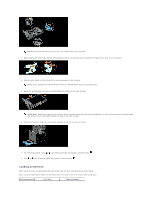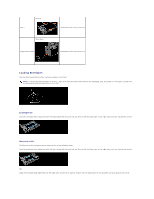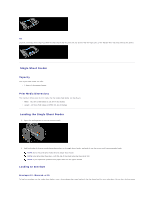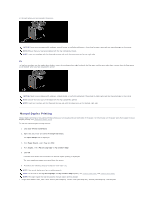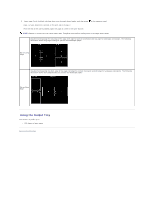Dell 2135cn User Guide - Page 260
Using the Output Tray
 |
UPC - 884116001980
View all Dell 2135cn manuals
Add to My Manuals
Save this manual to your list of manuals |
Page 260 highlights
2. Insert page 2 with its blank side face down into the single sheet feeder, and then press on the operator panel. Page 1 of your document is printed on the print side 2 of page 2. Print the rest of the odd-numbered pages one page at a time in the same manner. NOTE: Warped or curled prints can cause paper jams. Straighten them before loading them in the single sheet feeder. Assumes binding along the long edge of the page (left edge for portrait orientation and top edge for landscape orientation). The following illustration shows long-edge binding for portrait and landscape pages: Flip on Long Edge Assumes binding along the short edge of the page (top edge for portrait orientation and left edge for landscape orientation). The following illustration shows short-edge binding for portrait and landscape pages: Flip on Short Edge Using the Output Tray The output tray holds up to: l 150 sheets of plain paper Back to Contents Page