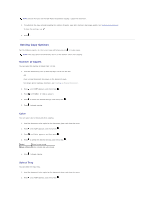Dell 2135cn User Guide - Page 77
From Your Computer, Printing a Font Sample List, From the Printer Operator Panel
 |
UPC - 884116001980
View all Dell 2135cn manuals
Add to My Manuals
Save this manual to your list of manuals |
Page 77 highlights
3. System Settings is displayed. Press . The System Settings page is printed. From Your Computer 1. Click start® All Programs® Dell Printers® Additional Color Laser Software® Quick Launch Utility. The Quick Launch Utility dialog box opens. 2. Click the Tool Box button. The Tool Box dialog box opens. 3. Select the printer from Printer Name. The Tool Box opens. 4. Click the Printer Settings Report tab. 5. Select Reports from the list on the left side of the page. The Reports page is displayed. 6. Click the System Settings button. The System Settings page is printed. The message System Settings - Press X to Stop - Printing appears while the page prints. The printer returns to the standby mode after printing the System Settings page. If any other message appears when you print this page, see the online Help for more information. Printing a Font Sample List To print samples of all the fonts currently available for your printer: From the Printer Operator Panel 1. Press until >SETUP appears, and then press . 2. Press until >Reports appears, and then press . 3. Press until either PCL Fonts List appears. 4. Press . The PCL fonts list is printed. From Your Computer 1. Click start® All Programs® Dell Printers® Additional Color Laser Software® Quick Launch Utility. The Quick Launch Utility dialog box opens. 2. Click the Tool Box button. The Tool Box dialog box opens. 3. Select the printer from Printer Name. The Tool Box opens.