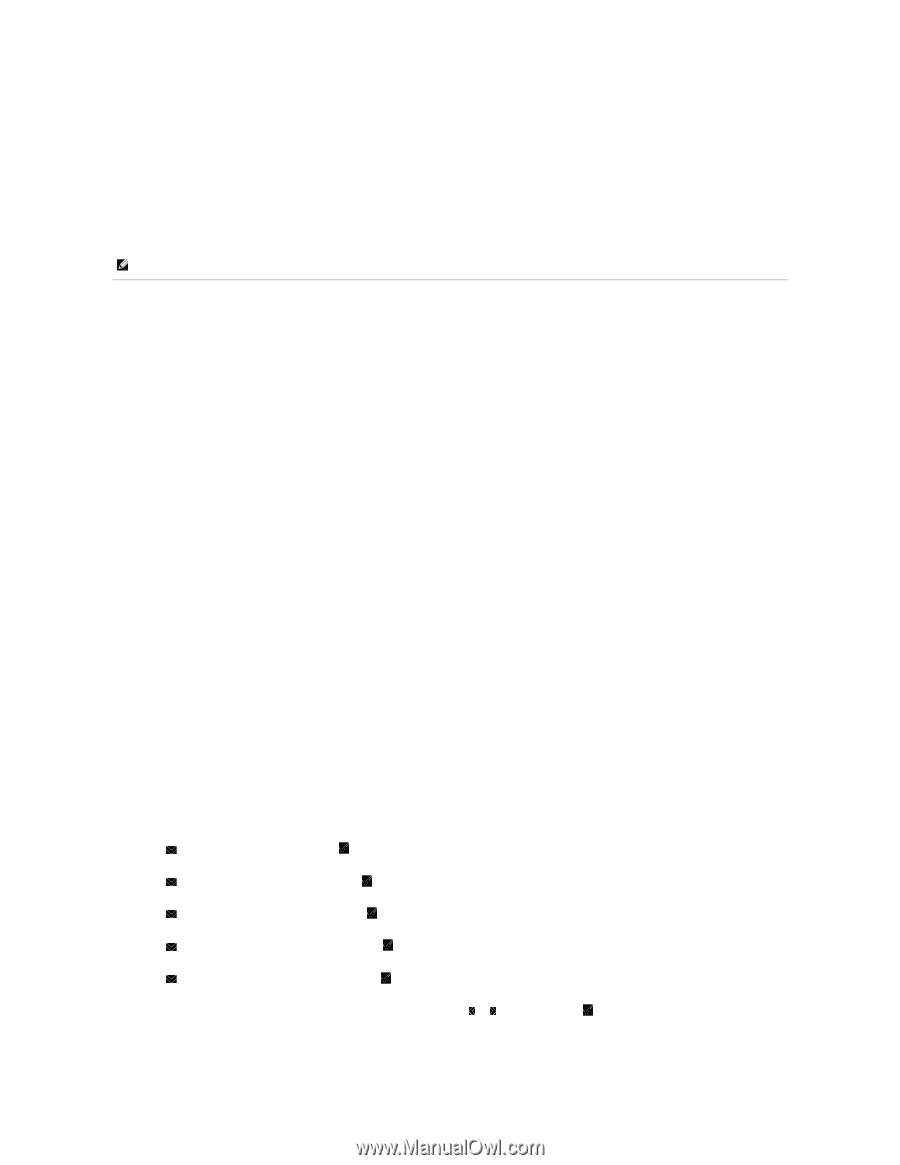Dell 2135cn User Guide - Page 164
Troubleshooting Instructions
 |
UPC - 884116001980
View all Dell 2135cn manuals
Add to My Manuals
Save this manual to your list of manuals |
Page 164 highlights
To set up e-mail alerts: 1. Launch the Dell Printer Configuration Web Tool. 2. Click E-Mail Alert link. 3. Under E-Mail Server Settings, enter the Primary SMTP Gateway, the Reply Address, and enter your email address or the key operator's email address in the email list box. 4. Click Apply New Settings. NOTE: The SMTP server will display Connection pending untill printer sends an alert until an error occurs. Troubleshooting Instructions Use the Customer Mode to locate the unit in the printer that causes a problem. Checking the Printer Operations 1. Click start® All Programs® Dell Printers® Additional Color Laser Software® Quick Launch Utility. The Quick Launch Utility dialog box opens. 2. Click the Tool Box button. The Tool Box dialog box opens. 3. Select the printer from Printer Name. 4. The Tool Box opens. 5. Click the Diagnosis tab. 6. Select Machine Check from the list at the left side of the page. The Machine Check page is displayed. 7. Click the Start button after selecting the desired item. The selected page is printed. Resetting Defaults After executing this function and rebooting the printer, all the menu parameters, except the parameters for the network, are reset to their default values. From the Printer Operator Panel 1. Press until >SETUP appears, and then press . 2. Press until >Admin Menu appears, and then press . 3. Press until >Maintenance appears, and then press . 4. Press until >Initialize NVM appears, and then press . 5. Press until >System Section appears, and then press . 6. The Are you sure? message appears on the operator panel , and then press or to select Yes. Press The printer restarts automatically to apply the settings.