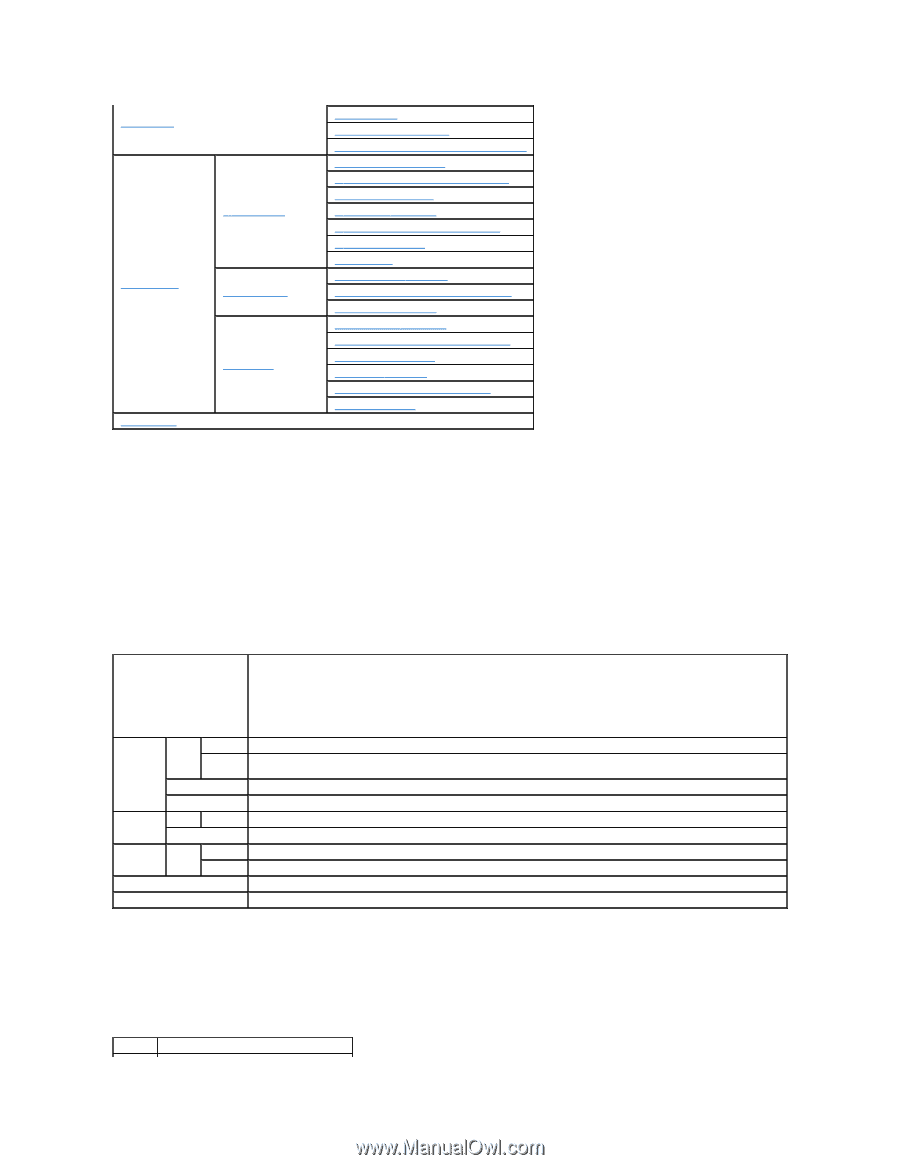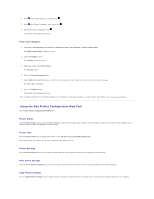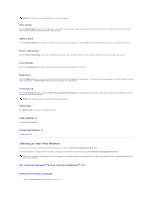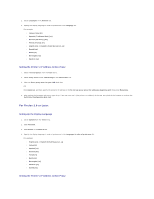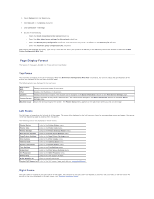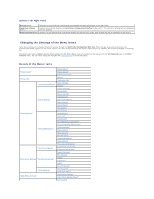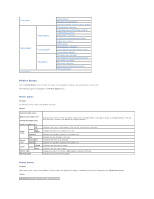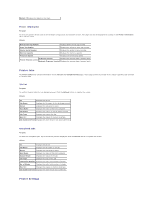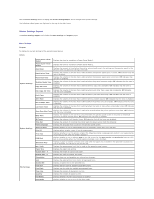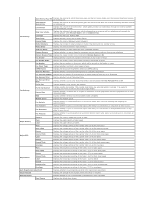Dell 2135cn User Guide - Page 220
Printer Status, Printer Events
 |
UPC - 884116001980
View all Dell 2135cn manuals
Add to My Manuals
Save this manual to your list of manuals |
Page 220 highlights
"Print Volume" "E-Mail Address" "Address Book" "Server Address" "Phone Book" "Tray Settings" "Dell ColorTrack" "Edit Print User Registration" "Print User Settings (Confirm/Change, Create)" "E-Mail Address - Top Page" "E-Mail Address (Confirm/Change, Create)" "E-Mail Address (Delete)" "E-Mail Group - Top Page" "E-Mail Group (Confirm/Change, Create)" "E-Mail Group (Delete)" "Default Setup" "Server Address - Top Page" "Server Address (Confirm/Change, Create)" "Server Address (Delete)" "FAX Speed Dial - Top Page" "FAX Speed Dial (Confirm/Change, Create)" "FAX Speed Dial (Delete)" "FAX Group - Top Page" "FAX Group (Confirm/Change, Create)" "FAX Group (Delete)" Printer Status Use the Printer Status menu to check the status of consumables, hardware, and specifications of the printer. The following pages are displayed in the Printer Status menu. Printer Status Purpose: To check the status of the consumables and trays. Values: Cyan Cartridge Level Magenta Cartridge Level Yellow Cartridge Level Displays the percent of toner remaining in each toner cartridge. When a cartridge is empty, a message appears. The text Print Cartridge is linked to the Dell Printer Supplies website. Black Cartridge Level Paper Trays OK Status Add Paper Capacity Size Output Tray Status OK Capacity Cover Closed Status Open Printer Type Printing Speed Indicates that there is some paper in the tray but the quantity is unknown. Indicates that there is no paper in the tray. Displays the maximum capacity of the paper tray. Displays the size of paper in the tray. Indicates that the tray is available. Displays the maximum capacity of the paper tray. Indicates that the cover is closed. Indicates that the cover is open. Displays the type of the printer. Color Laser is displayed normally. Displays the printer's printing speed. Printer Events Purpose: When faults occur, such as Out of Paper or Cover is Open, the details of all alerts or indications of faults are displayed in the Printer Events page. Values: Location Displays the location where a fault occurred.