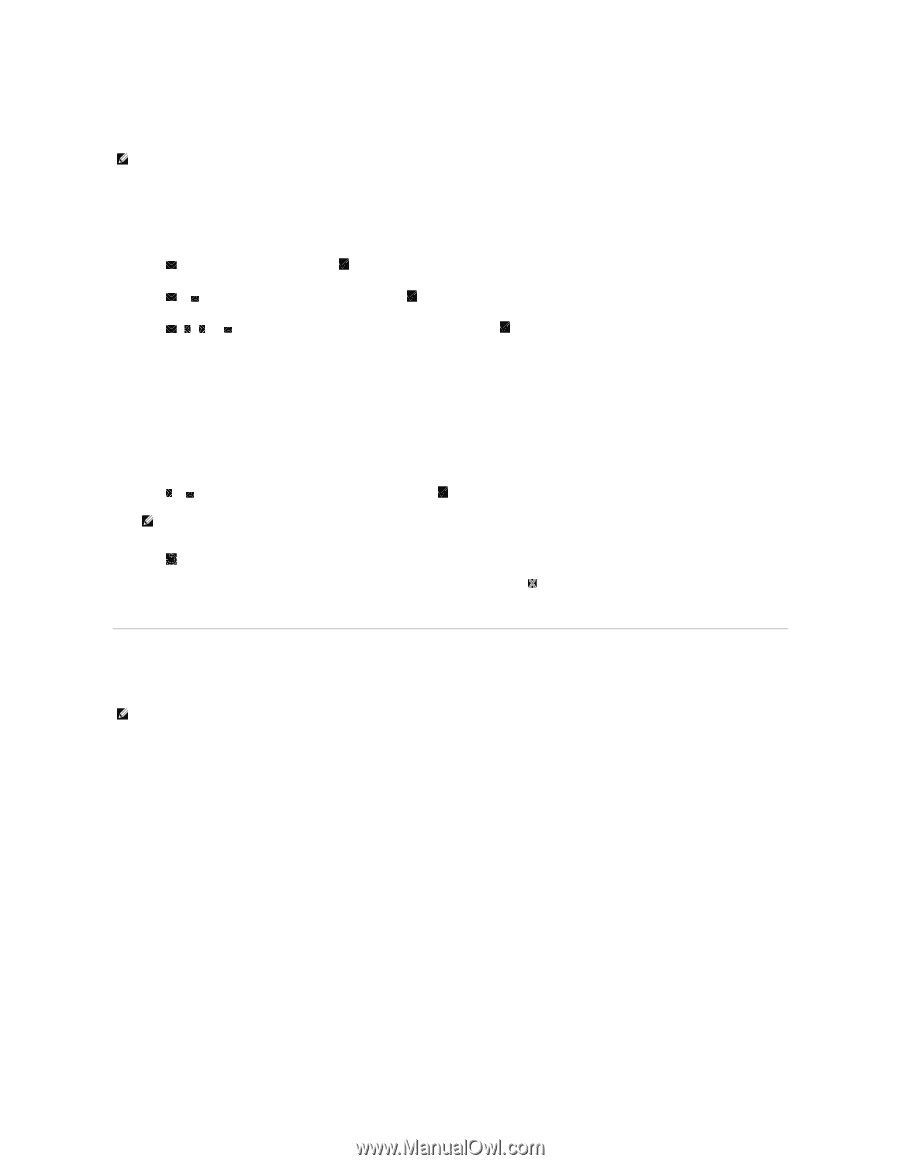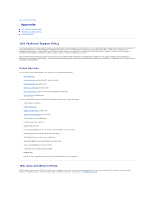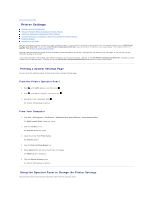Dell 2135cn User Guide - Page 197
Using Your Computer to Change the Printer Settings
 |
UPC - 884116001980
View all Dell 2135cn manuals
Add to My Manuals
Save this manual to your list of manuals |
Page 197 highlights
When you first browse through the menus from the operator panel, you see an asterisk (*) next to a value in the menus. This asterisk indicates the factory default menu setting. These settings are the original system settings. NOTE: Factory defaults may vary for different countries. When you select a new setting from the operator panel, an asterisk appears next to the setting to identify it as the current user default menu setting. These settings are active until new ones are selected or the factory defaults are restored. To select a new value as a setting: 1. Press until >SETUP appears, and then press . 2. Press or until the desired menu appears, and then press . 3. Press , , , or until the desired menu or menu item appears, and then press . l If the selection is a menu, the menu is opened and the first system setting in the menu appears. l If the selection is a menu item, the default menu setting for the menu item appears. (The current user default menu setting has an asterisk (*) beside it.) Each menu item has a list of values for the menu item. A value can be: ¡ A phrase or word to describe a setting ¡ A numerical value that can be changed ¡ An On or Off setting 4. Press or to scroll until the desired value appears, and then press . NOTE: Some menu items require you to use the ten key to enter the value. 5. Press to return to the previous menu. To continue setting other items, select the desired menu. To quit setting new values, press . Driver settings may override changes previously made and may require you to change the operator panel defaults. Using Your Computer to Change the Printer Settings You can select menu items and corresponding values from the Tool Box. NOTE: Factory defaults may vary for different countries. These settings are active until new ones are selected or the factory defaults are restored. To select a new value as a setting: 1. Click start® All Programs® Dell Printers® Additional Color Laser Software® Quick Launch Utility. The Quick Launch Utility dialog box opens. 2. Click the Tool Box button. The Tool Box dialog box opens. 3. Select the printer from Printer Name. The Tool Box opens. 4. Click the Printer Maintenance tab. 5. Select the desired menu item. Each menu item has a list of values for the menu item. A value can be: ¡ A phrase or word to describe a setting ¡ A numerical value that can be changed