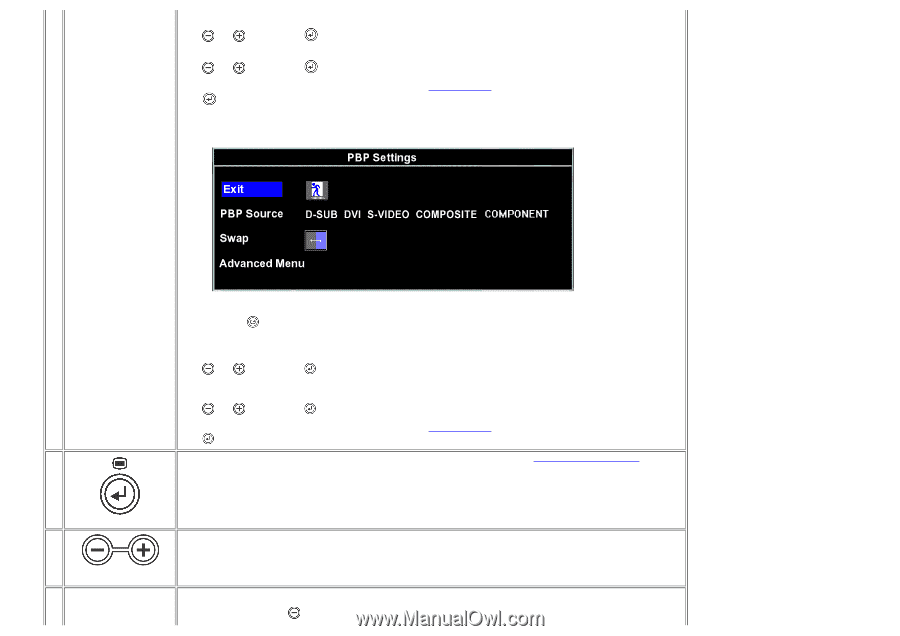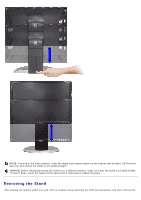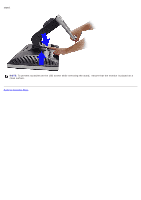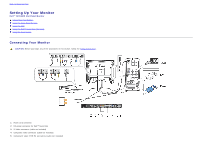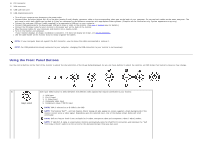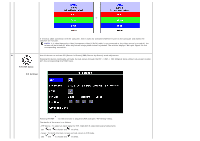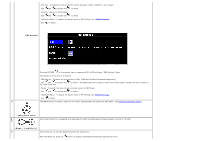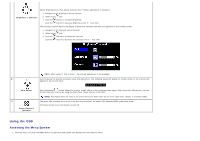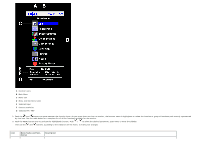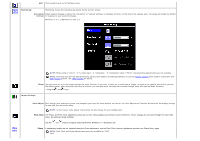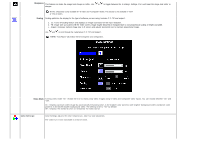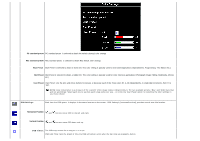Dell 2405FPW User Manual - Page 20
PBP Source : To select an input signal for PBP. VGA/DVI/Svideo/Composite/Component - windows 7
 |
View all Dell 2405FPW manuals
Add to My Manuals
Save this manual to your list of manuals |
Page 20 highlights
- PIP size : To adjust the size of the PIP screen between "Small","Medium", and "Large". Use and to choose and to select. - Position : Move the PIP window. Use and to choose and to select. - Advanced Menu : To adjust the detail menu of PIP Setting. See PIP/PBP Settings. Use to select. PBP Settings: Pressing PIP/PBP for the second time in sequence(PIP->PBP) will open "PBP Settings" Menu. The details of the menu is as follows: - PBP Source : To select an input signal for PBP. (VGA/DVI/Svideo/Composite/Component) Use and to choose and the right hand side. to select. The PBP active sub-screen is shown with "blue border" beside the main-screen on - Swap : To switch the main-screen and sub-screen in PBP mode. Use and to choose and to select. - Advanced Menu : To adjust the detail menu of PIP Setting. See PIP/PBP Settings. Use to select. C The MENU button is used to open the on-screen display(OSD) and select the OSD Menu. See Accessing the Menu System. OSD menu & select D, Use these buttons for navigating and adjusting the slider-bar(decrease/increase ranges) controls in the OSD. E Minus (- ) and Plus (+) D Use this button to activate Brightness/Contrast adjustment. With the Menu off, push the button to display the Brightness/Contrast adjustment menu.