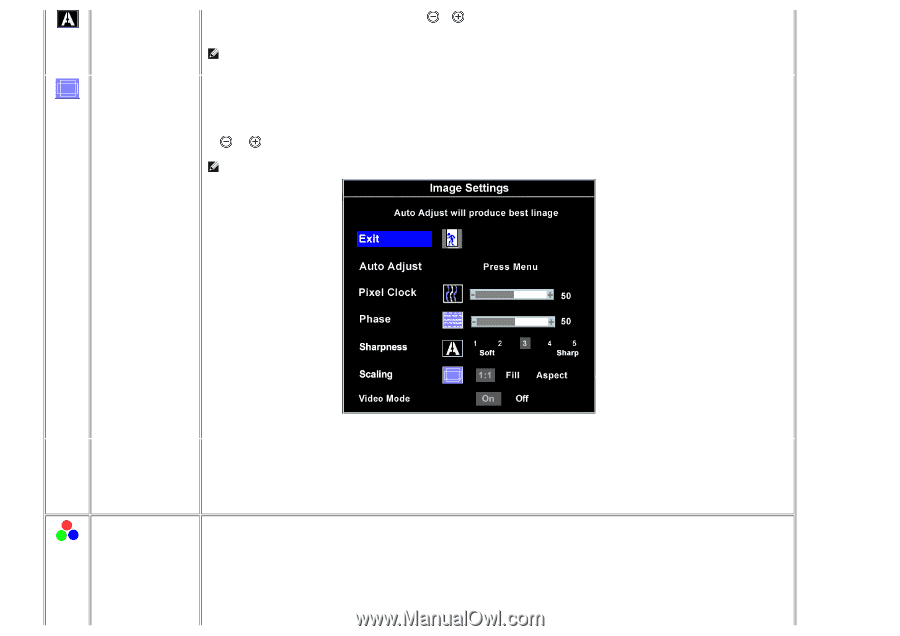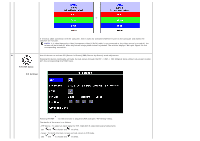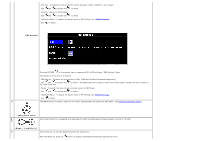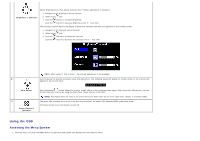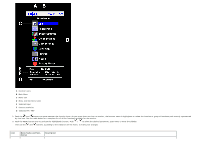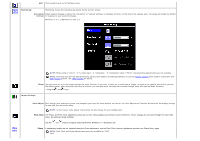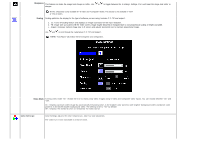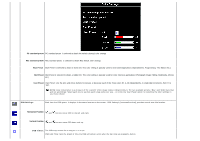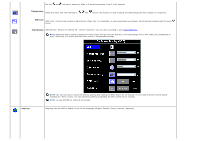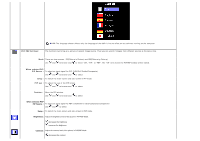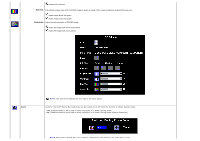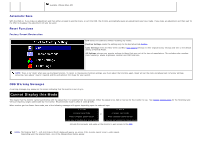Dell 2405FPW User Manual - Page 24
Sharpness, Scaling, Video Mode, Color Settings - adjust height
 |
View all Dell 2405FPW manuals
Add to My Manuals
Save this manual to your list of manuals |
Page 24 highlights
Sharpness This feature can make the image look sharper or softer. Use or to toggle between the 5 settings. Settings 1 to 5 will make the image look softer or sharper. NOTE: Sharpness is only available for "S-video" and "Composite" modes. This function is not available in "VGA" or "DVI-D modes. Scaling Scaling optimizes the display for the type of software you are using. Includes '1:1', 'fill' and 'aspect'. a. 1:1: Turns off Scaling feature and displays an image size based on the input resolution. b. Fill: Image size up-scaled to fill the entire screen, image maybe distorted or elongated due to non-proportional scaling of height and width. c. Aspect: Increases Vertical image size to fit screen and adjusts Horizontal size to maintain proportional image. Use and to scroll through the 3 alternatives '1:1', 'fill' and 'aspect'. NOTE: "Auto Adjust" will produce the best image for your configuration. Video Mode Turning video mode "On" reveals the true to reality crisp video images using S-video and Composite video inputs. You can choose between "On" and "Off". On : Displays optimum video image by automatically enhancing colors in the brighter color patterns with brighter background video and darker color patterns in the darker backer background video. The setting is set to "On" by default. Off : Displays the standard colors as relayed by the video source. Color Settings: Color Settings adjusts the color temperature, color hue and saturation. The color hue is most noticeable in areas of white.