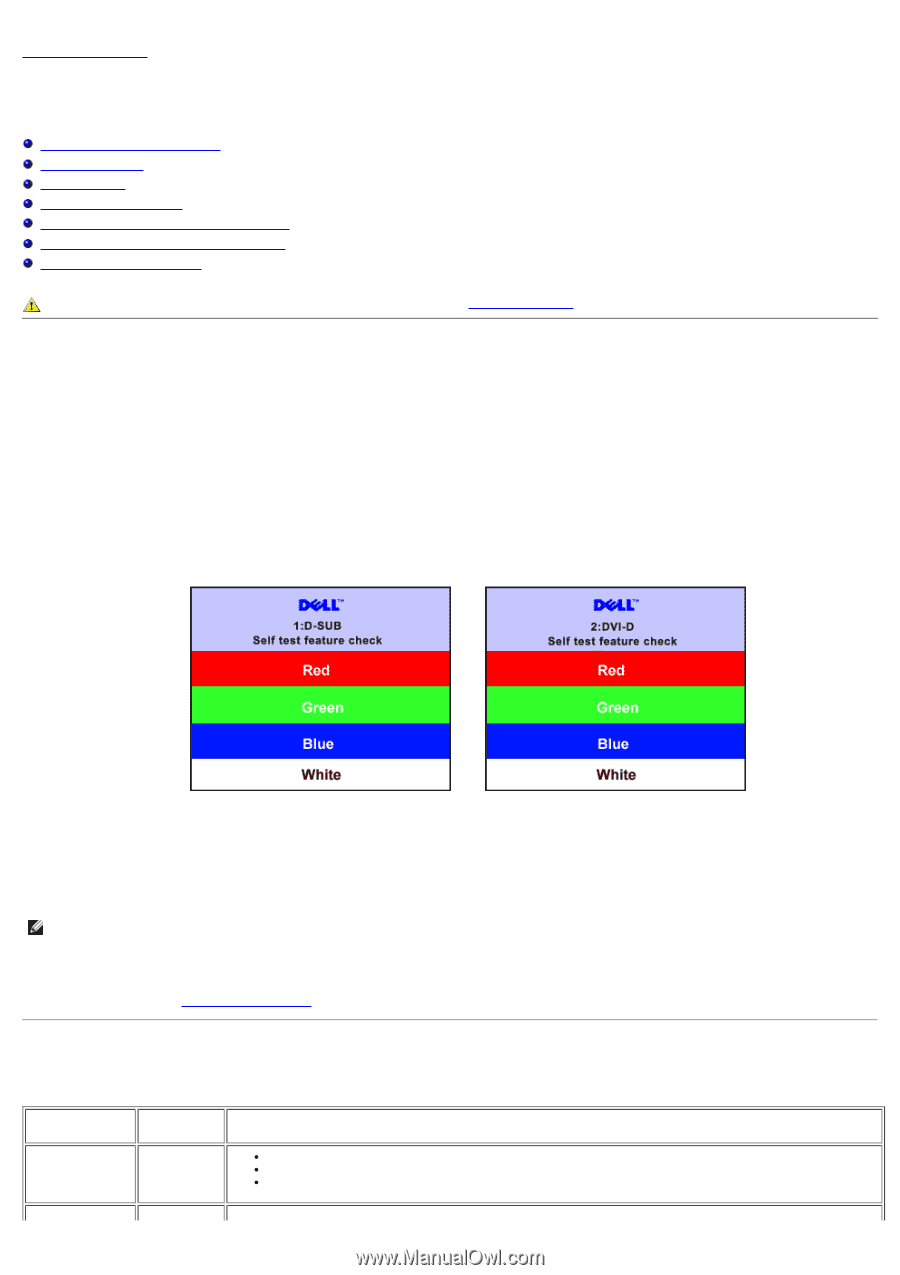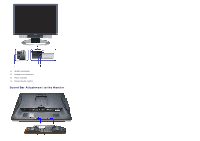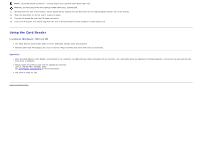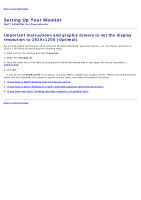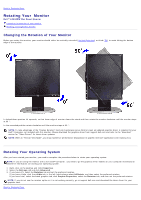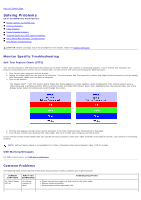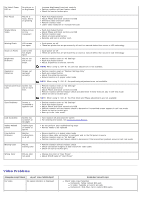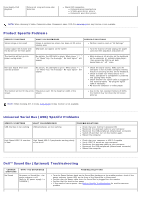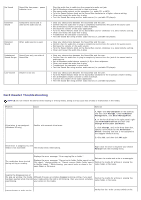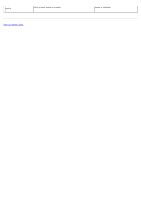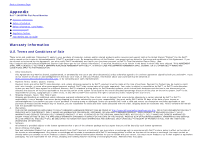Dell 2405FPW User Manual - Page 36
Solving Problems, Monitor Specific Troubleshooting, Common Problems - card reader
 |
View all Dell 2405FPW manuals
Add to My Manuals
Save this manual to your list of manuals |
Page 36 highlights
Back to Contents Page Solving Problems Dell™ 2405FPW Flat Panel Monitor Monitor Specific Troubleshooting Common Problems Video Problems Product Specific Problems Universal Serial Bus (USB) Specific Problems Dell™ Sound Bar (Optional) Troubleshooting Card Reader Troubleshooting CAUTION: Before you begin any of the procedures in this section, follow the Safety Information. Monitor Specific Troubleshooting Self-Test Feature Check (STFC) Your monitor provides a self-test feature that allows you to check whether your monitor is functioning properly. If your monitor and computer are properly connected but the monitor screen remains dark, run the monitor self-test by performing the following steps: 1. Turn off both your computer and the monitor. 2. Unplug the video cable from the back of the computer. To ensure proper Self-Test operation, remove both Digital (white connector) and the Analog (blue connector) cables from the back of computer. 3. Turn on the monitor. The floating 'Dell™ - Self-Test Feature Check' dialog box should appear on-screen (against a black background) if the monitor cannot sense a video signal and is working correctly. While in self-test mode, the power LED remains green. Also, depending upon the selected input, one of the dialogs shown below will continuously scroll through the screen. or 4. This box also appears during normal system operation if the video cable becomes disconnected or damaged. 5. Turn off your monitor and reconnect the video cable; then turn on both your computer and the monitor. If your monitor screen remains blank after you use the previous procedure, check your video controller and computer system; your monitor is functioning properly. NOTE: Self test feature check is not available for S-Video, Composite video and component video (Y Pb Pr) modes. OSD Warning Messages For OSD-related issues, see OSD Warning Messages Common Problems The following table contains general information about common monitor problems you might encounter. COMMON SYMPTOMS No Video/ Power LED off WHAT YOU EXPERIENCE No picture, monitor is dead POSSIBLE SOLUTIONS Check connection integrity at both ends of the video cable Electric outlet verification Ensure power button depressed fully