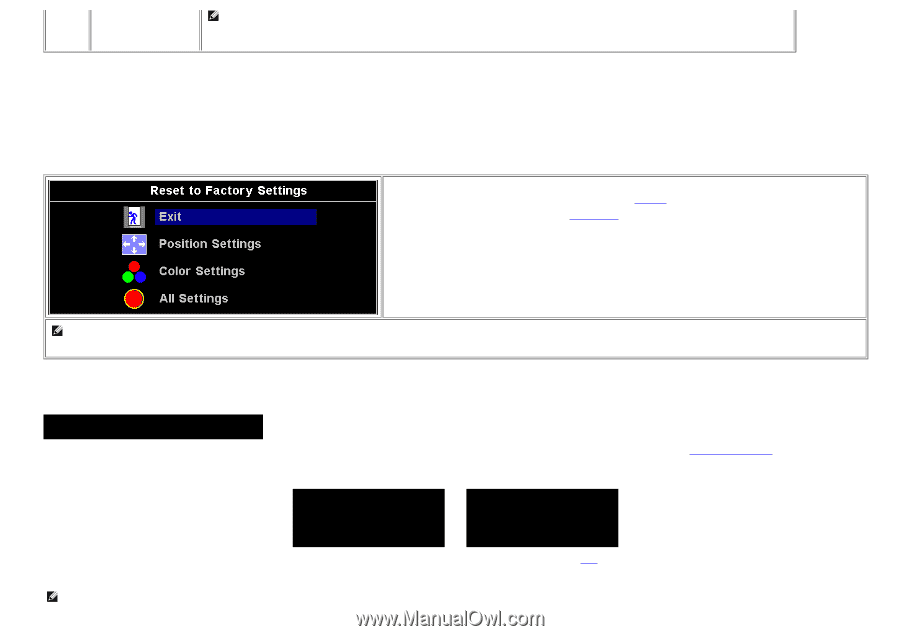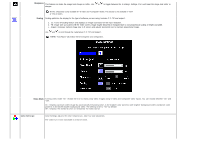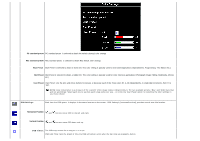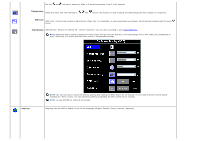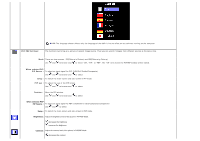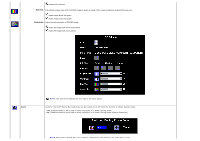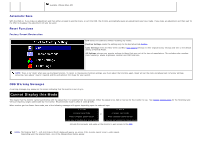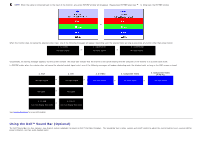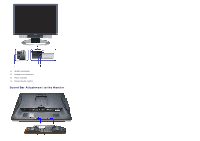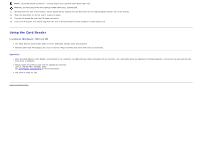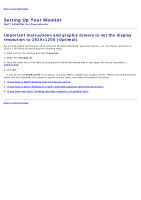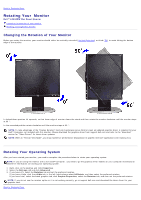Dell 2405FPW User Manual - Page 29
Cannot Display this Mode, Automatic Save, Reset Functions, OSD Warning Messages
 |
View all Dell 2405FPW manuals
Add to My Manuals
Save this manual to your list of manuals |
Page 29 highlights
available. (Please Move UP) Automatic Save With the OSD on, if you make an adjustment and then either proceed to another menu, or exit the OSD, the monitor automatically saves any adjustments you have made. If you make an adjustment and then wait for the OSD to disappear the adjustment will also be saved. Reset Functions Factory Preset Restoration Exit leaves this submenu without resetting any values. Position Settings resets the settings only for horizontal/vertical Position. Color Settings resets the Red, Green and Blue Color Control settings to their original factory settings and sets to the default setting of Normal Preset. All Settings returns your monitor settings to those that were set at the time of manufacture. This includes color, position, clock frequency, phase, brightness, contrast and OSD hold time. NOTE: There is no "Undo" when you use the Reset function. To return to the previous function settings, you must adjust the functions again. Reset will set the clock and phase back to factory settings, activating "auto adjust" may be required and this will optimize the image for your system. OSD Warning Messages A warning message may appear on the screen indicating that the monitor is out of sync. Cannot Display this Mode This means that the monitor cannot synchronize with the signal that it is receiving from the computer. Either the signal is too high or too low for the monitor to use. See Monitor Specifications for the Horizontal and Vertical frequency ranges addressable by this monitor. Recommended mode is 1920 X 1200 @ 60Hz. When monitor get into Power Save mode, one of the following messages will appear depending upon the selected input. 1: D-SUB 2: DVI-D In power save mode or In power save mode Press computer power button Press computer power button or any key on keyboard or move mouse or any key on keyboard or move mouse Activate the computer and wake up the monitor to gain access to the OSD NOTE: The floating 'Dell™ ~ self-test Feature Check' dialog will appear on-screen if the monitor cannot sense a video signal Depending upon the selected input, one of the dialogs shown below appear.