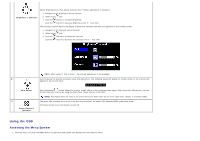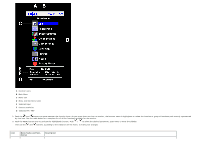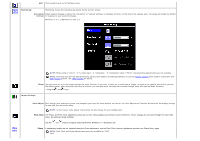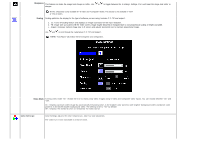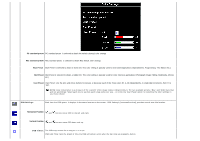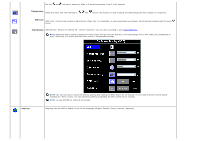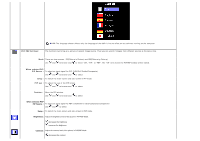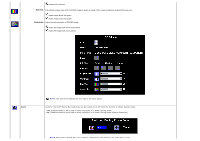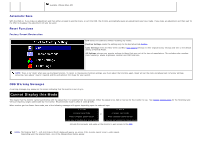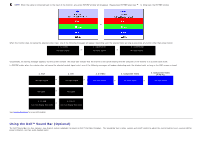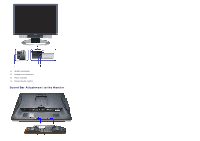Dell 2405FPW User Manual - Page 26
Transparency, OSD Lock, OSD Rotation, In case PIP/PBP on, OSD will not Locked. - unlock
 |
View all Dell 2405FPW manuals
Add to My Manuals
Save this manual to your list of manuals |
Page 26 highlights
Use the and buttons to adjust the slider in 5 second increments, from 5 to 60 seconds. Transparency: Select this menu item with the help of , and button. This function is used to adjust the OSD background from opaque to transparent. OSD Lock 'OSD Lock': Controls user access to adjustments. When 'Yes' (+) is selected, no user adjustments are allowed. All buttons are locked except the menu button. OSD Rotation OSD Rotation: Rotates the OSD by 90 ° counter-clockwise. Your can djust according to your Display Rotation. NOTE: When the OSD is locked, pressing the menu button will take the user directly to the OSD settings menu, with 'OSD Lock' preselected on entry. Select No(-) to unlock and allow user access to all applicable settings. Language: NOTE: You can also lock or unlock the OSD by pushing and holding the Menu button for 15 seconds. In this mode All buttons will be locked including the "Menu" button. You can unlock by pushing and holding the Menu button for 15 seconds. NOTE: In case PIP/PBP on, OSD will not Locked. Language sets the OSD to display in one of five languages (English, Español, Françis, Deutsch, Japanese).