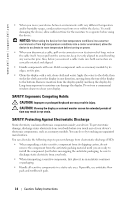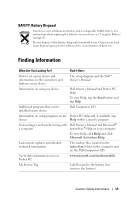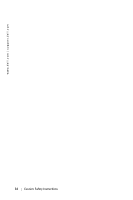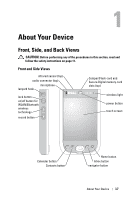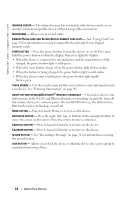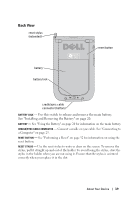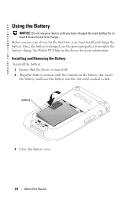Dell Axim X50 Owner's Manual - Page 18
See Using Cards on, memory cards. - wireless card
 |
View all Dell Axim X50 manuals
Add to My Manuals
Save this manual to your list of manuals |
Page 18 highlights
www.dell.com | support.dell.com INFRARED SENSOR - The infrared sensor lets you transfer files from your device to another infrared-compatible device without using cable connections. MICROPHONE - Allows you to record audio. COMPACTFLASH CARD AND SECURE DIGITAL MEMORY CARD SLOTS - See "Using Cards" on page 29 for information on using CompactFlash cards and Secure Digital memory cards. POWER BUTTON - Press the power button to turn the device on or off. Press and hold the power button to dim the display. Repeat to light the display. • When the device is connected to external power and the main battery is fully charged, the power button light is solid green. • When the main battery charge is low, the power button light flashes amber. • When the battery is being charged, the power button light is solid amber. • When the device relays a notification, the power button light rapidly flashes green. TOUCH SCREEN - Use the touch screen and the reset stylus to enter information into your device. See "Entering Information" on page 43. ON/OFF BUTTON FOR WLAN/BLUETOOTH® WIRELESS TECHNOLOGY - On wireless devices, the button turns both WLAN and Bluetooth wireless technology on and off. Turn off the wireless devices to conserve power. On non-WLAN devices, the button turns Bluetooth wireless technology on and off. HOME BUTTON - Press to launch Home or to turn on the device. NAVIGATOR BUTTON - Press the right, left, top, or bottom of the navigator button to move the cursor on the screen. Press the center to enter a selection. CONTACTS BUTTON - Press to launch Contacts or to turn on the device. CALENDAR BUTTON - Press to launch Calendar or to turn on the device. RECORD BUTTON - See "Recording a Message" on page 51 for information on using the record button. LOCK BUTTON - Allows you to lock the device so that the device does not respond to inadvertent pressing of keys. 18 About Your Device