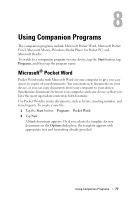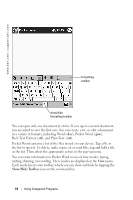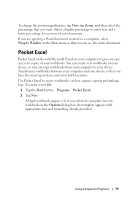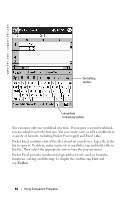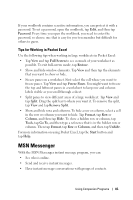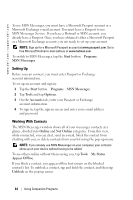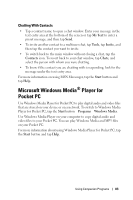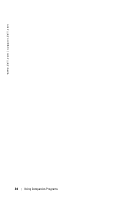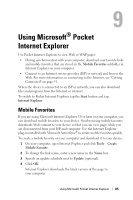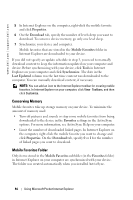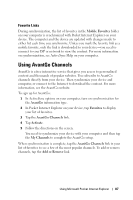Dell Axim X50 Owner's Manual - Page 82
Setting Up, Working With Contacts, Start, Programs, MSN Messenger, Tools, Options, Accounts, Online
 |
View all Dell Axim X50 manuals
Add to My Manuals
Save this manual to your list of manuals |
Page 82 highlights
www.dell.com | support.dell.com To use MSN Messenger, you must have a Microsoft Passport account or a Microsoft Exchange e-mail account. You must have a Passport to use MSN Messenger Service. If you have a Hotmail or MSN account, you already have a Passport. Once you have obtained either a Microsoft Passport or a Microsoft Exchange account, you are ready to set up your account. NOTE: Sign up for a Microsoft Passport account at www.passport.com. Get a free Microsoft Hotmail e-mail address at www.hotmail.com. To switch to MSN Messenger, tap the Start button →Programs → MSN Messenger. Setting Up Before you can connect, you must enter Passport or Exchange account information. To set up an account and sign in: 1 Tap the Start button →Programs →MSN Messenger. 2 Tap Tools and tap Options. 3 On the Accounts tab, enter your Passport or Exchange account information. 4 To sign in, tap the sign-in screen and enter your e-mail address and password. Working With Contacts The MSN Messenger window shows all of your messenger contacts at a glance, divided into Online and Not Online categories. From this view, while connected, you can chat, send an e-mail, block the contact from chatting with you, or delete contacts from your list using the pop-up menu. NOTE: If you already use MSN Messenger on your computer, your contacts show up on your device without having to be added. To see others online without them seeing you, tap Tools →My Status → Appear Offline. If you block a contact, you appear offline but remain on the blocked contact's list. To unblock a contact, tap and hold the contact, and then tap Unblock on the pop-up menu. 82 Using Companion Programs