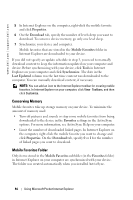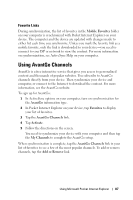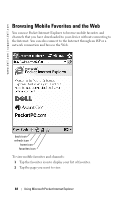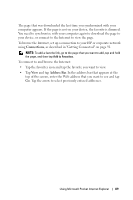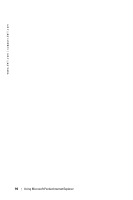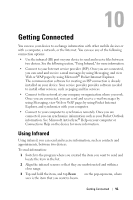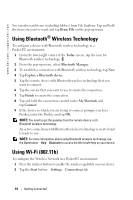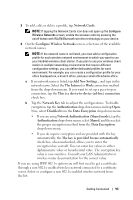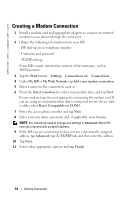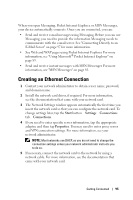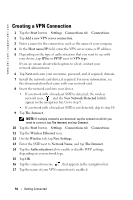Dell Axim X50 Owner's Manual - Page 91
Getting Connected, Using Infrared
 |
View all Dell Axim X50 manuals
Add to My Manuals
Save this manual to your list of manuals |
Page 91 highlights
Getting Connected You can use your device to exchange information with other mobile devices or with a computer, a network, or the Internet. You can use any of the following connection options: • Use the infrared (IR) port on your device to send and receive files between two devices. See the following section, "Using Infrared," for more information. • Connect to your Internet service provider (ISP). Once you are connected, you can send and receive e-mail messages by using Messaging, and view Web or WAP pages by using Microsoft® Pocket Internet Explorer. The communication software for creating an ISP connection is already installed on your device. Your service provider provides software needed to install other services, such as paging and fax services. • Connect to the network at your company or organization where you work. Once you are connected, you can send and receive e-mail messages by using Messaging, view Web or WAP pages by using Pocket Internet Explorer, and synchronize with your computer. • Connect to your computer to synchronize remotely. Once you are connected, you can synchronize information such as your Pocket Outlook information. See Microsoft ActiveSync® Help on your computer or Connections Help on the device for more information. Using Infrared Using infrared, you can send and receive information, such as contacts and appointments, between two devices. To send information: 1 Switch to the program where you created the item you want to send and locate the item in the list. 2 Align the infrared sensors so that they are unobstructed and within a close range. 3 Tap and hold the item, and tap Beam xxxx on the pop-up menu, where xxxx is the item that you want to beam. Getting Connected 91