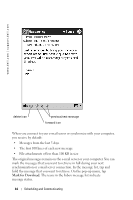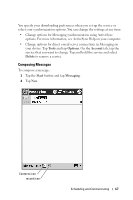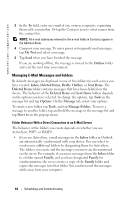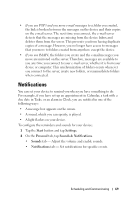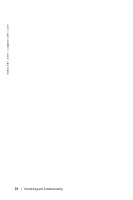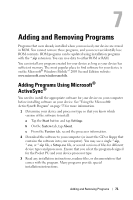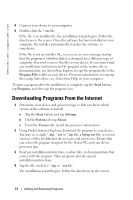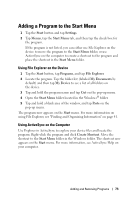Dell Axim X50 Owner's Manual - Page 68
Managing E-Mail Messages and Folders, My Text, Outbox, Inbox, Deleted Items, Drafts, Sent Items, Tools
 |
View all Dell Axim X50 manuals
Add to My Manuals
Save this manual to your list of manuals |
Page 68 highlights
www.dell.com | support.dell.com 3 In the To field, enter an e-mail of one or more recipients, separating them with a semicolon. Or tap the Contacts icon to select names from the contact list. NOTE: All e-mail addresses entered in the e-mail fields in Contacts appear in the Address Book. 4 Compose your message. To enter preset or frequently used messages, tap My Text and select a message. 5 Tap Send when you have finished the message. If you are working offline, the message is moved to the Outbox folder and sent the next time you connect. Managing E-Mail Messages and Folders By default, messages are displayed in one of five folders for each service you have created: Inbox, Deleted Items, Drafts, Outbox, or Sent Items. The Deleted Items folder contains messages that have been deleted on the device. The behavior of the Deleted Items and Sent Items folders depends on the options you have selected.To change the options, tap Tools in the message list and tap Options. On the Message tab, select your options. To create a new folder, tap Tools, and tap Manage Folders. To move a message to another folder, tap and hold the message in the message list and tap Move to on the pop-up menu. Folder Behavior With a Direct Connection to an E-Mail Server The behavior of the folders you create depends on whether you use ActiveSync, POP3, or IMAP4. • If you use ActiveSync, e-mail messages in the Inbox folder in Outlook are automatically synchronized with your device. You can select to synchronize additional folders by designating them for ActiveSync. The folders you create and the messages you move are then mirrored on the server. For example, if you move messages from the Inbox folder to a folder named Family, and you have designated Family for synchronization, the server creates a copy of the Family folder and copies the messages into that folder. You can then read the messages while away from your computer. 68 Scheduling and Communicating