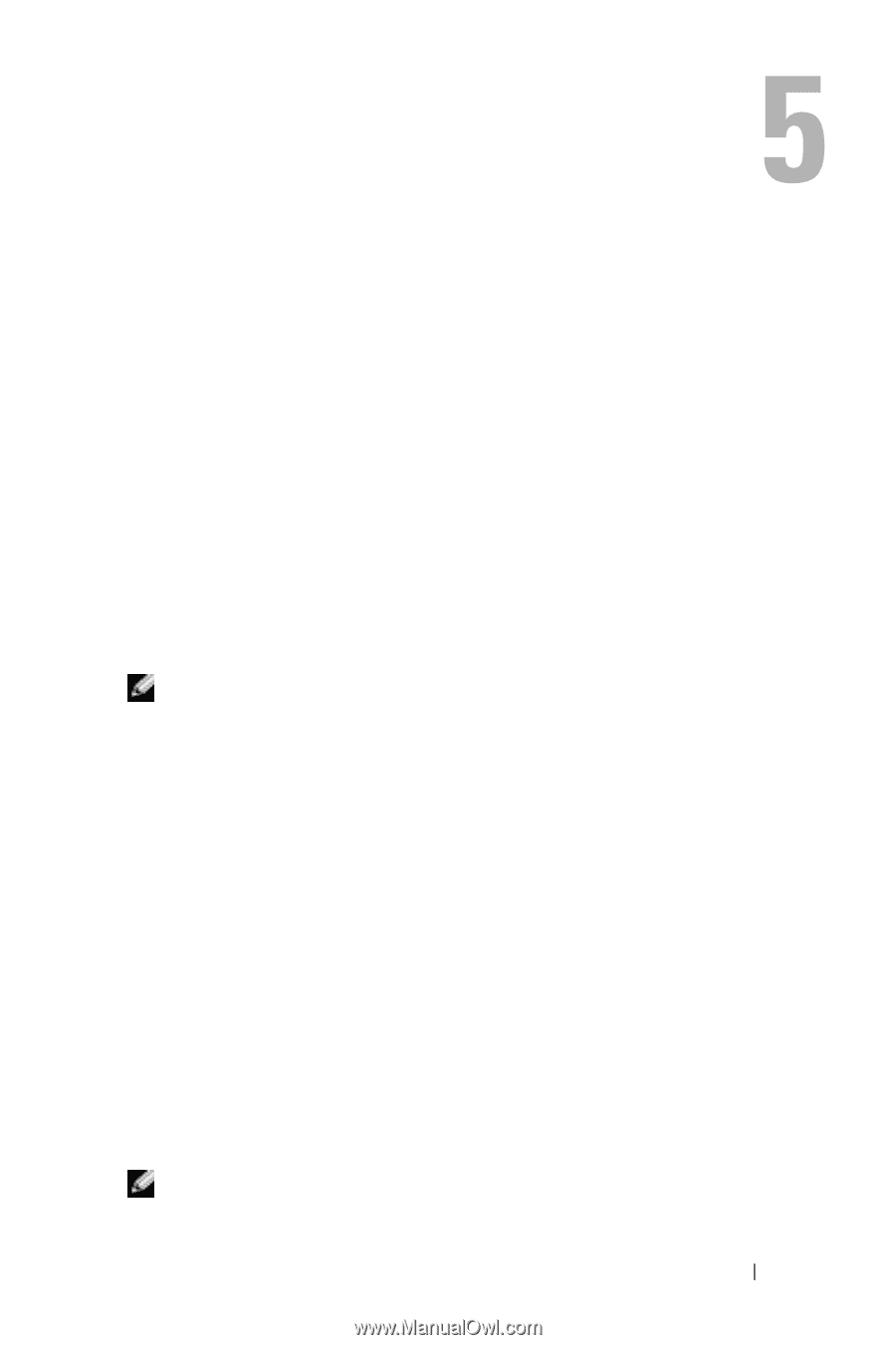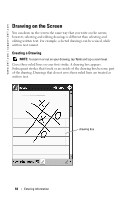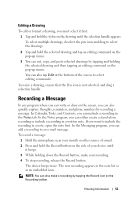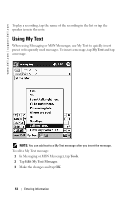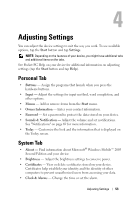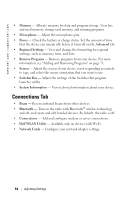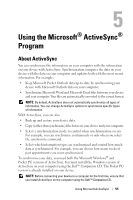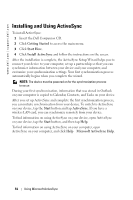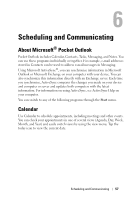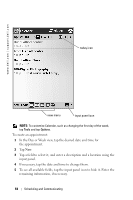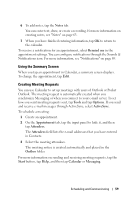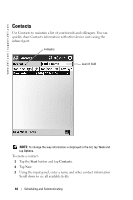Dell Axim X50 Owner's Manual - Page 55
Using the Microsoft® ActiveSync® Program, About ActiveSync - updates
 |
View all Dell Axim X50 manuals
Add to My Manuals
Save this manual to your list of manuals |
Page 55 highlights
Using the Microsoft® ActiveSync® Program About ActiveSync You can synchronize the information on your computer with the information on your device with ActiveSync. Synchronization compares the data on your device with the data on your computer and updates both with the most recent information. For example: • Keep Microsoft Pocket Outlook data up-to-date by synchronizing your device with Microsoft Outlook data on your computer. • Synchronize Microsoft Word and Microsoft Excel files between your device and your computer. Your files are automatically converted to the correct format. NOTE: By default, ActiveSync does not automatically synchronize all types of information. You can change ActiveSync options to synchronize specific types of information. With ActiveSync, you can also: • Back up and restore your device data. • Copy (rather than synchronize) files between your device and your computer. • Select a synchronization mode to control when synchronization occurs. For example, you can synchronize continuously or only when you select the synchronize command. • Select which information types are synchronized and control how much data is synchronized. For example, you can choose how many weeks of past appointments you want synchronized. To synchronize your data, you need both the Microsoft Windows® and Pocket PC versions of ActiveSync. You must install the Windows version of ActiveSync on your computer using the Dell™ Companion CD. The Pocket PC version is already installed on your device. NOTE: Before connecting your device to a computer for the first time, ensure that you install ActiveSync on the computer using the Dell™ Companion CD. Using Microsoft ActiveSync 55