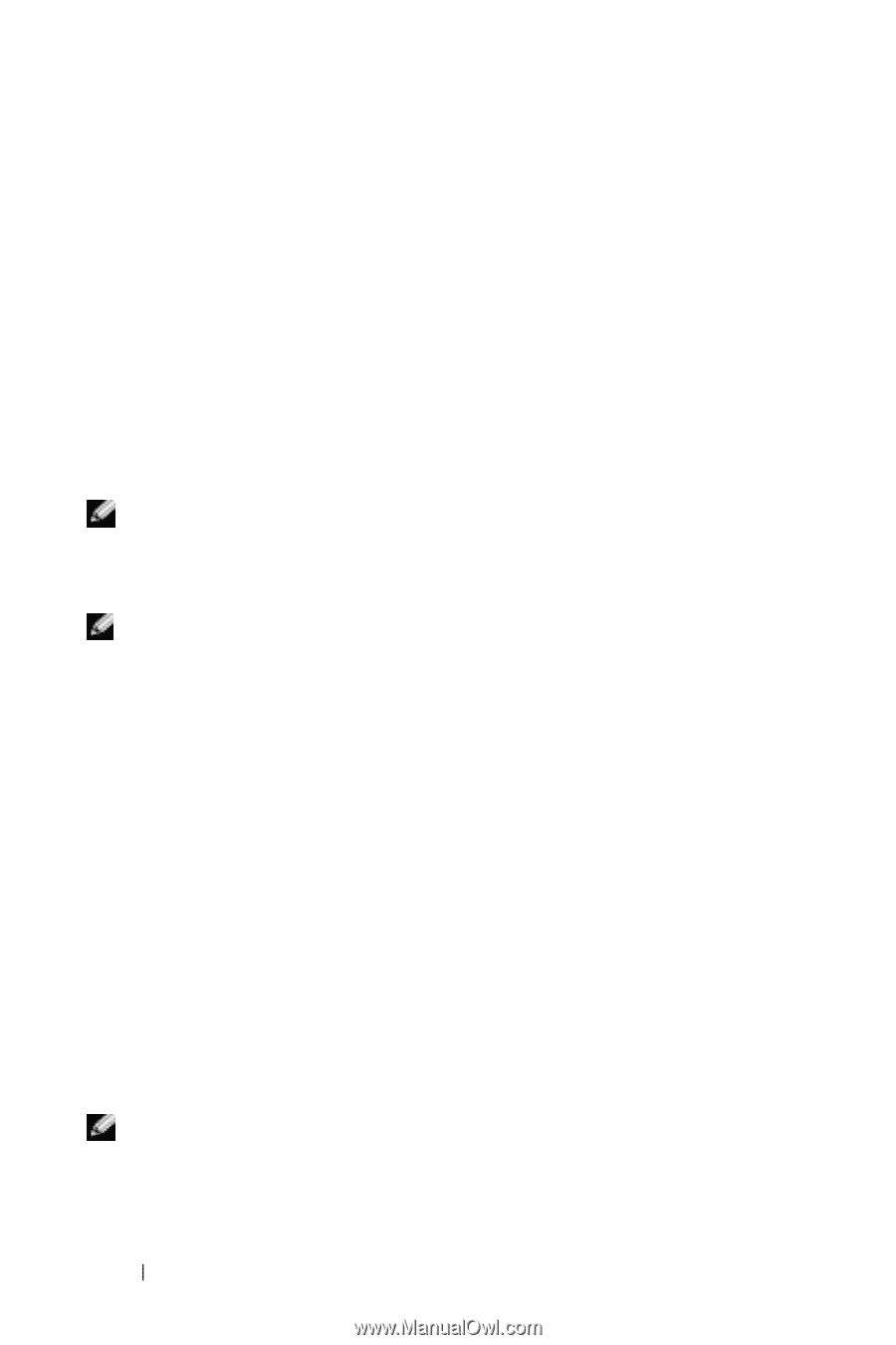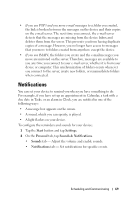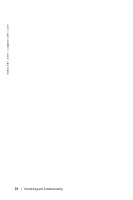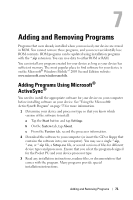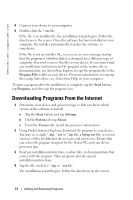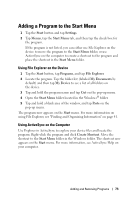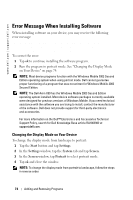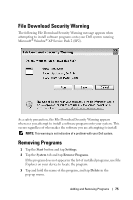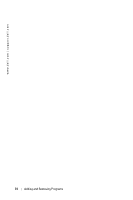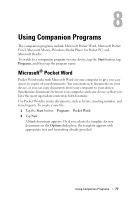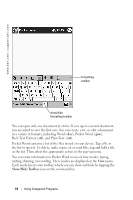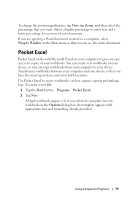Dell Axim X50 Owner's Manual - Page 74
Error Message When Installing Software, Changing the Display Mode on Your Device
 |
View all Dell Axim X50 manuals
Add to My Manuals
Save this manual to your list of manuals |
Page 74 highlights
www.dell.com | support.dell.com Error Message When Installing Software When installing software on your device, you may receive the following error message: The program you have installed may not display properly because it was designed for a previous version of Microsoft® Windows Mobile™ software. To correct the error: 1 Tap ok to continue installing the software program. 2 Run the program in portrait mode. See "Changing the Display Mode on Your Device" on page 74. NOTE: Most device programs function with the Windows Mobile 2003 Second Edition operating system when using portrait mode. Dell cannot guarantee proper functioning of a program that was not written for Windows Mobile 2003 Second Edition. NOTE: The Dell Axim X50 has the Windows Mobile 2003 Second Edition operating system installed. Most device software packages currently available were designed for previous versions of Windows Mobile. If you need technical assistance with the software you are trying to install, contact the manufacturer of the software. Dell does not provide support for third-party electronics and accessories. For more information on the Dell™ Electronics and Accessories Technical Support Policy, search for Dell Knowledge Base article RA1062902 at support.dell.com. Changing the Display Mode on Your Device To change the display mode from landscape to portrait: 1 Tap the Start button and tap Settings. 2 In the Settings window, tap the System tab and tap Screen. 3 In the Screen window, tap Portrait to select portrait mode. 4 Tap ok and close the window. NOTE: To change the display mode from portrait to landscape, follow the steps in reverse order. 74 Adding and Removing Programs