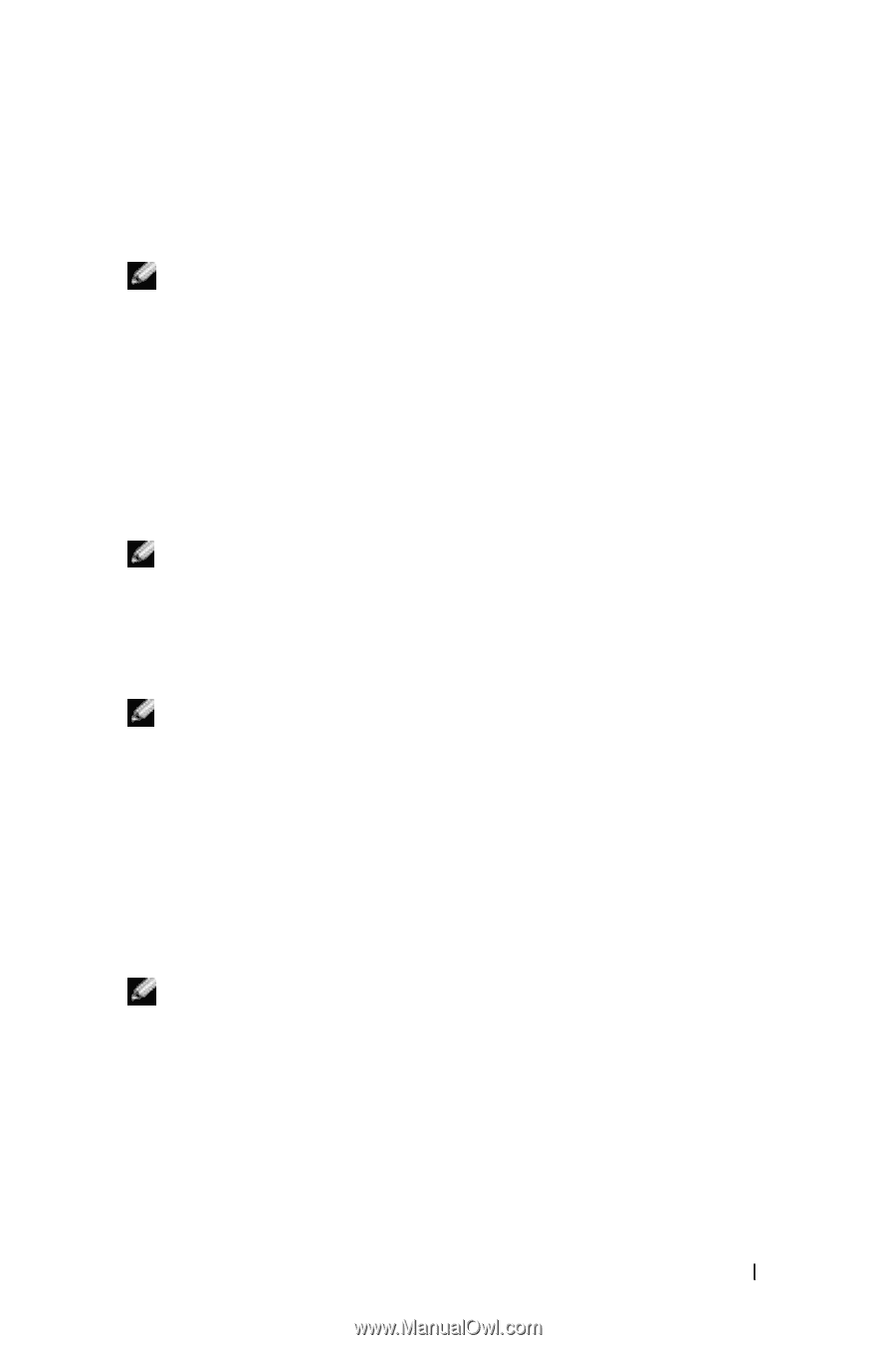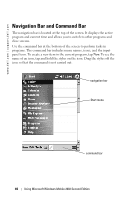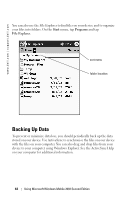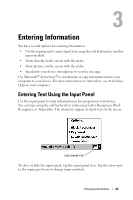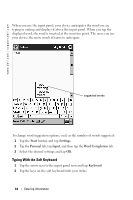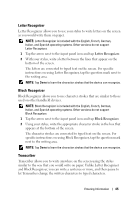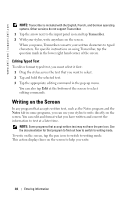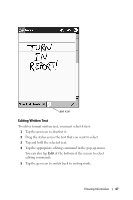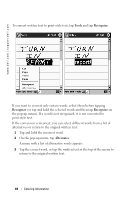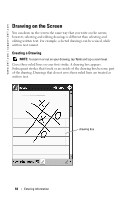Dell Axim X50 Owner's Manual - Page 45
Letter Recognizer, Block Recognizer, Transcriber - instructions
 |
View all Dell Axim X50 manuals
Add to My Manuals
Save this manual to your list of manuals |
Page 45 highlights
Letter Recognizer Letter Recognizer allows you to use your stylus to write letters on the screen as you would write them on paper. NOTE: Letter Recognizer is included with the English, French, German, Italian, and Spanish operating systems. Other versions do not support Letter Recognizer. 1 Tap the arrow next to the input panel icon and tap Letter Recognizer. 2 With your stylus, write a letter between the lines that appear on the bottom of the screen. The letters are converted to typed text on the screen. For specific instructions on using Letter Recognizer, tap the question mark next to the writing area. NOTE: Tap Demo to learn the character strokes that the device can recognize. Block Recognizer Block Recognizer allows you to use character strokes that are similar to those used on other handheld devices. NOTE: Block Recognizer is included with the English, French, German, Italian, and Spanish operating systems. Other versions do not support Block Recognizer. 1 Tap the arrow next to the input panel icon and tap Block Recognizer. 2 Using your stylus, write the appropriate character stroke in the box that appears at the bottom of the screen. The character strokes are converted to typed text on the screen. For specific instructions on using Block Recognizer, tap the question mark next to the writing area. NOTE: Tap Demo to learn the character strokes that the device can recognize. Transcriber Transcriber allows you to write anywhere on the screen using the stylus similar to the way that you would write on paper. Unlike Letter Recognizer and Block Recognizer, you can write a sentence or more, and then pause to let Transcriber change the written characters to typed characters. Entering Information 45