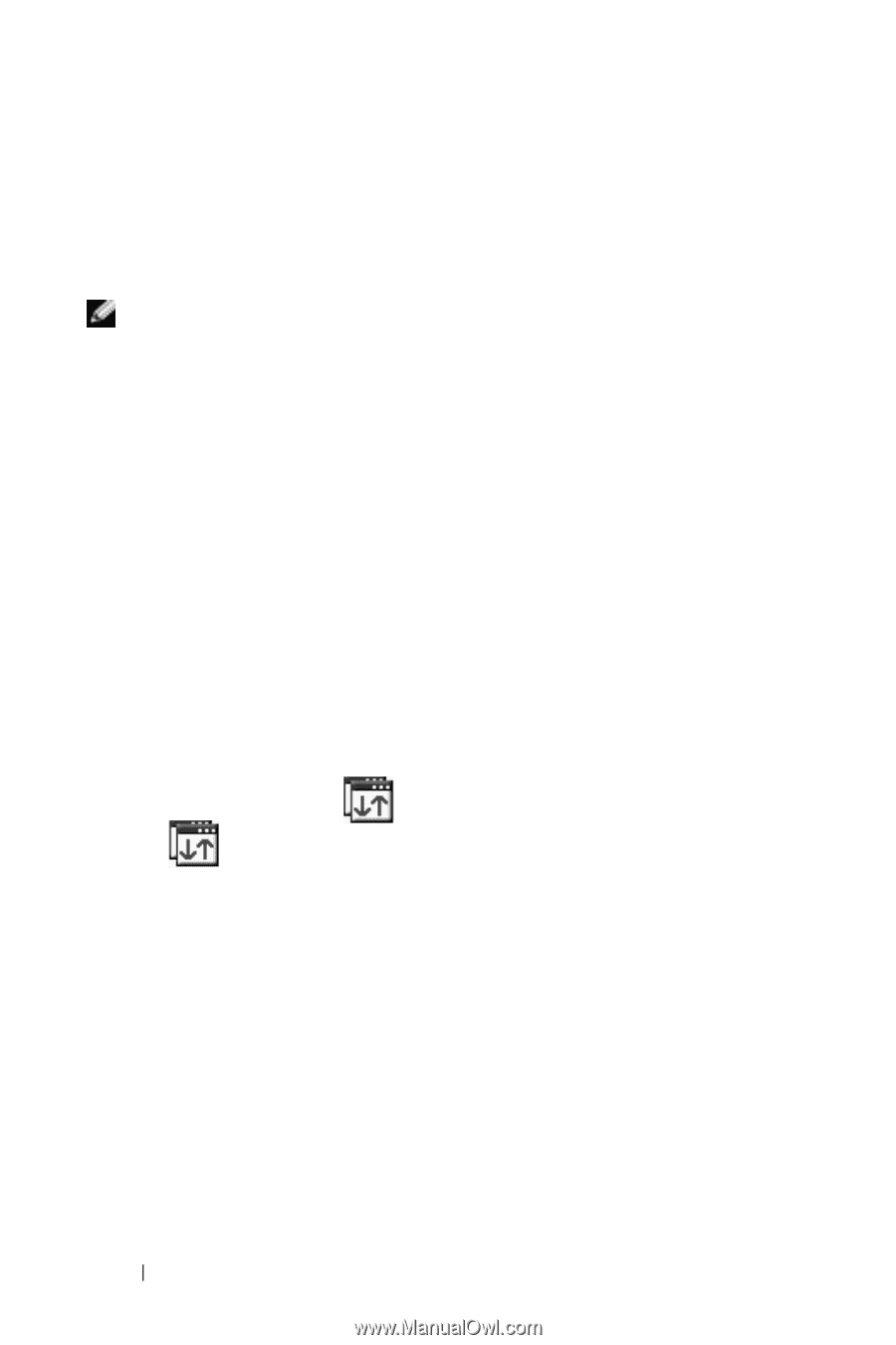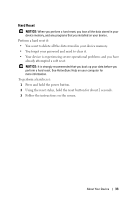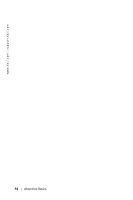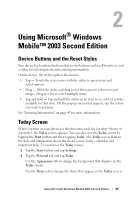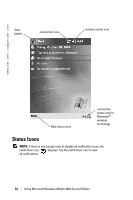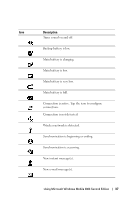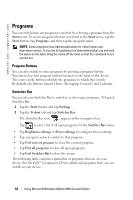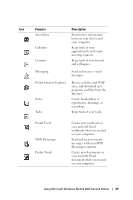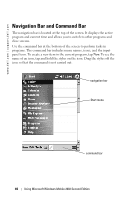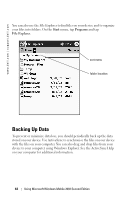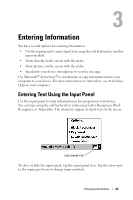Dell Axim X50 Owner's Manual - Page 38
Programs, Program Buttons, Switcher Bar - companion cd
 |
View all Dell Axim X50 manuals
Add to My Manuals
Save this manual to your list of manuals |
Page 38 highlights
www.dell.com | support.dell.com Programs You can switch from one program to another by selecting a program from the Start menu. To access programs that are not listed in the Start menu, tap the Start button, tap Programs, and then tap the program name. NOTE: Some programs have abbreviated labels for check boxes and drop-down menus. To see the full spelling of an abbreviated label, tap and hold the stylus on the label. Drag the stylus off the label so that the command is not carried out. Program Buttons You can also switch to some programs by pressing a program button. Your device has four program buttons located on the front of the device. The icons on the buttons identify the programs to which they switch. By default, the buttons launch Home, Messaging, Contacts, and Calendar. Switcher Bar You can also use Switcher Bar to switch to or close open programs. To launch Switcher Bar: 1 Tap the Start button and tap Settings. 2 Tap the System tab and tap Switcher Bar. The Switcher Bar icon, , appears in the navigation bar. Tap to view a list of all open programs. In the Switcher Bar menu: • Tap Brightness settings or Power settings to configure those settings. • Tap a program name to switch to that program. • Tap Exit current program to close the current program. • Tap Exit all programs to close all open programs. • Tap Exit Switcher Bar to close the menu. The following table contains a partial list of programs that are on your device. See the Dell™ Companion CD for additional programs that you can install on your device. 38 Using Microsoft Windows Mobile 2003 Second Edition