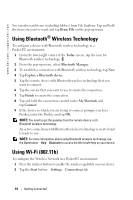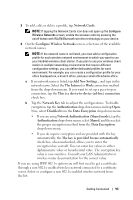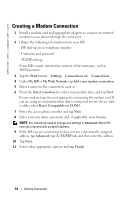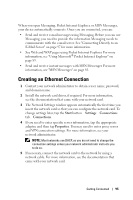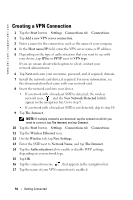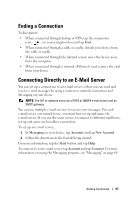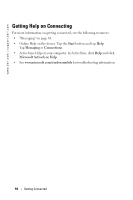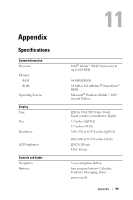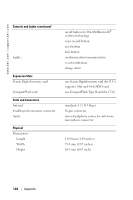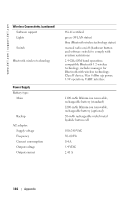Dell Axim X50 Owner's Manual - Page 97
Ending a Connection, Connecting Directly to an E-Mail Server
 |
View all Dell Axim X50 manuals
Add to My Manuals
Save this manual to your list of manuals |
Page 97 highlights
Ending a Connection To disconnect: • When connected through dial-up or VPN, tap the connection icon, , on your navigation bar and tap End. • When connected through a cable or cradle, detach your device from the cable or cradle. • When connected through the infrared sensor, move the device away from the computer. • When connected through a network (Ethernet) card, remove the card from your device. Connecting Directly to an E-Mail Server You can set up a connection to an e-mail server so that you can send and receive e-mail messages by using a modem or network connection and Messaging on your device. NOTE: The ISP or network must use a POP3 or IMAP4 e-mail server and an SMTP gateway. You can use multiple e-mail services to receive your messages. For each e-mail service you intend to use, you must first set up and name the e-mail service. If you use the same service to connect to different mailboxes, set up and name each mailbox connection. To set up an e-mail service: 1 In Messaging on your device, tap Accounts and tap New Account. 2 Follow the directions in the E-mail Setup wizard. For more information, tap the Start button and tap Help. To connect to your e-mail server, tap Account and tap Connect. For more information on using the Messaging program, see "Messaging" on page 64. Getting Connected 97